Overview
The Oregon Financial Aid Exchange (OFAX) is a service set up by the Oregon Student Assistance Commission (OSAC) to facilitate the exchange of financial aid-related data about co-enrolled students between the Oregon schools in which the students are co-enrolled. OFAX provides a website that financial aid offices can use to upload a file of their data for co-enrolled students and download a merged file with added data on these students from the participating co-enrolled schools. The school uploading a file is, essentially, sharing its data with any school that needs it and establishing the population for which they want to receive co-enrollment data from the other schools.
The system consists of 4 basic components:
- Create OFAX Outbound Extract File program (FA_CREATE_OFAX_OUT_FILE)
- Process OFAX Inbound File program (FA_PROCESS_OFAX_IN_FILE)
- Permanent OFAX Banner table (SOUOFAX) repository for the merged inbound data.
- Banner form (SOUOFAX) for viewing the merged data in the SOUOFAX table for a student.
SOU has 3 cross-enrollment populations: RCC, OHSU and SOU students co-enrolled at other Oregon schools. RCC cross-enrollments are managed by a different, custom data exchange process. OHSU and SOU cross-enrollments are managed by this process.
Create OFAX Extract Outbound File
The Create OFAX Outbound Extract File program (FA_CREATE_OFAX_OUT_FILE) program has one parameter: Term Code. It will extract all OHSU and SOU students whose co-enrollment is effective for the parameter term.
OHSU co-enrolled students are identified by student attributes that are effective for the parameter term.
SOU co-enrolled students are identified by a Consortium Indicator value of 'Y' on the ROAENRL form for the parameter term. However, to distinguish them from RCC co-enrollees, the program checks to make sure they do not have a record for the term on the CRCONCUR form, which is used to identify RCC co-enrollees.
The program will create one record for each enrollment or withdrawal for the term. OFAX does not handle drops. If a co-enrolled student has no enrollments for the term, the program will send one record with ID and institutional summary data only. The course detail section of the record will be blank. This informs a receiving school that the student has no enrollments at SOU for the term.
The latest OFAX record layout can be obtained from OSAC by requesting one through the OSAC/OFAX website.
The program creates a comma-separated job submission file which will be sent to the destination specified in the Printer: field on the Process Submissions Control form (GJAPCTL).
Process OFAX Inbound File
Process OFAX Inbound File program (FA_PROCESS_OFAX_IN_FILE) has three parameters: From Term, To Term and Track Drops? (Y/N).
Although OFAX inbound files generally contain data for a single term, they can sometimes contain data for more than one term (i.e., an early September file may include summer and fall data). In this case, the from and to term parameters allow loading summer only, fall only or both.
The program produces a summary report showing counts of records it successfully loaded as well as lists of records on the inbound file it did not load. The program will not load a file with the same term and OFAX date stamp as one already loaded.
While OFAX does not handle drops, the SOU OFAX system can. If the third parameter value is 'Y', the program will compare the inbound file with the contents of the SOUOFAX table. If an enrollment record in the table is not in the latest file, the program will mark the registration status of the enrollment as 'X,' which the system interprets as a drop.
This program provides additional data creation features:
- PIDM-derivation. Since the data will be stored in a Banner table, each record must have a pidm associated with it. The program tries to derive a pidm value first by a match on the student ID on the record. If there is no match, the program attempts to match on SSN. If no match is found, the record is not processed.
- Term code-derivation. Since different schools use different term codes, the OFAX system uses term start and end dates. The program derives the SOU Banner term code value by looking for the term code from the STVTERM form that is within 15 days +/- of the date on the file. If no match is found, the record is not processed.
- Sequence number-derivation. Outbound and Inbound files are generally exchanged twice a week each term until the Financial Aid add/drop end date is reached. This means the same enrollment record may be added to the SOUOFAX table multiple times, although something may change on it, such as the registration status. This program assigns an ascending sequence number to each record loaded for the same enrollment.
- Section number-derivation. OFAX records do not have a section number or CRN. This means there is no way to distinguish concurrent enrollments in the same course. For example, an OHSU student may be enrolled in NURS 499 twice. This program derives section numbers by scanning the inbound file for duplicate records. It assigns the first enrollment record a section number of 1. If it finds a duplicate, it assigns it a section number of 2 and so on.
- Drop-derivation. If an enrollment record in the SOUOFAX table is no longer on the latest inbound file, the program will mark the registration status with an 'X' if the Track Drops parameter is 'Y' If the parameter is 'N', the program will delete all the records for that enrollment.
- Data clean-up. Data on OFAX files does not necessarily meet Banner standards. For example, the home and reporting institution fields contain institution codes which are supposed to be valid on the STVSBGI form. SOU's code is '003219.' However, on the OFAX record, the leading zeroes are often missing and must be inserted for the code to be valid. Also, for some reason, OHSU reports its institution code as '004883' although the value in STVSBGI is '004882'. The SOU OFAX outbound and inbound programs process the translation so that the value in the SOUOFAX table is always '004882' while the value reported to OFAX is always '004883'.
Oregon Financial Aid Exchange Query Form (SOUOFAX)
The Oregon Financial Aid Exchange Query form (SOUOFAX) is used for viewing the merged data for a student in the SOUOFAX table. The form has a number of features:
- The form has three data blocks: OFAX ID, Institution Summary and Course Detail. As you move the cursor through the Course Detail block, the data in the upper two blocks will change to match the enrollment. For example, in a merged file there will typically be course detail from two institutions. The student ID in the OFAX ID block will change depending on which institution reported the enrollment.
- Only the record with the highest sequence number will be displayed. By the end of a term, a student record for an enrollment may have been loaded 6 or more times. Rather than display all the iterations of a record, only the latest is displayed.
- You can open a Course Detail History window by double clicking on the sequence number of a record in the Course Detail block. The window will display all the sequence-numbered records or the enrollment, not just the latest one.
Accessing the Create OFAX Outbound Extract File Job
You may access the Create OFAX Outbound Extract File job using Direct Access or the Reports and Jobs menu.
Accessing the Create OFAX Outbound Extract File Job Using the Reports Menu
- Log into Banner.
- From the main Banner menu, expand Reports and Jobs.
- Expand Academic Affairs.
- Expand Raider Student Services.
- Expand Financial Aid.
- Expand OFAX.
- Select Create OFAX Outbound Extract File (FA_CREATE_OFAX_OUT_FILE).
Accessing the Report Using Direct Access
- Log into Banner.
- Enter FA_CREATE_OFAX_OUT_FILE in the Go To box and press the Enter key.
Running the Create OFAX Outbound Extract File Job
To run the job, you first need to set up the required parameters. The Process Submissions Control form (GJAPCTL) is used to enter parameters for reports and jobs.
Parameter Values
The program has 1 parameter:
Term Code: Enter the term code for the extraction. The program will extract all OHSU and SOU students whose co-enrollment is effective for this term code.
OHSU co-enrolled students are identified by student attributes that are effective for the parameter term.
SOU co-enrolled students are identified by a Consortium Indicator value of 'Y' on the ROAENRL form for the parameter term. However, to distinguish them from RCC co-enrollees, the program checks to make sure they do not have a record for the term on the CRCONCUR form, which is used to identify RCC co-enrollees.
The latest OFAX record layout can be obtained from OSAC by requesting one through the OSAC/OFAX website.
The program creates a comma-separated extract file through Job Submission. The file will be sent to the destination specified in the Printer: field on the Process Submissions Control form (GJAPCTL).
Accessing the Process OFAX Inbound File Job
You may access the Process OFAX Inbound job using Direct Access or the Reports and Jobs menu.
Accessing the Process OFAX Inbound File job Using the Reports Menu
- Log into Banner.
- From the main Banner menu, expand Reports and Jobs.
- Expand Academic Affairs.
- Expand Raider Student Services.
- Expand Financial Aid.
- Expand OFAX.
- Select Process OFAX Inbound File (FA_PROCESS_OFAX_IN_FILE).
Accessing the Report Using Direct Access
- Log into Banner.
- Enter FA_PROCESS_OFAX_IN_FILE in the Go To box and press the Enter key.
Running the Process OFAX Inbound File program
To run the job, you first need to set up the required parameters. The Process Submissions Control form (GJAPCTL) is used to enter parameters for reports and jobs.
Parameter Values
The program has three parameters:
From Term Code: Enter the "from" term code for selection from the OFAX inbound file.
To Term Code. Enter the "to" term code for selection from the OFAX inbound file.
Track Drops? (Y/N). Enter 'Y' is you want the program to track drops. Otherwise, enter 'N.'
Inbound File Location and Naming Requirements
The inbound file to be processed must be placed in the Financial Aid directory, and it must be named OFAX_003219.csv. Otherwise, this program will not find it. Use the File Upload form (GUAUPLP) to upload the file to the Financial Aid directory.
Oregon Financial Aid Exchange Query Form (SOUFAX)
The Oregon Financial Aid Exchange Query form (SOUOFAX) is used to view OFAX data for a single student.
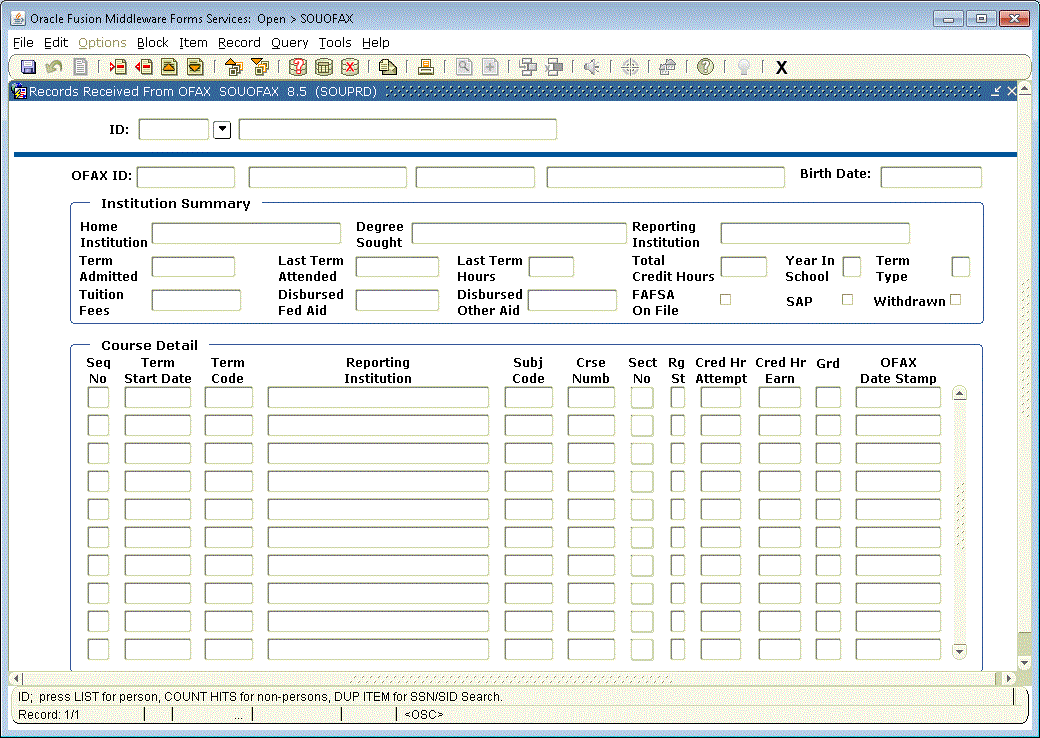
Accessing the Oregon Financial Aid Exchange Query Form (SOUOFAX)
You may access the form using Direct Access or the Southern Oregon University forms menu.
Accessing the Oregon Financial Aid Exchange Query Form (SOAFAX) Using the Forms Menu
- Log into Banner.
- From the main Banner menu, expand Southern Oregon University.
- Expand Financial Aid.
- Select Oregon Financial Aid Exchange Query form (SOUOFAX).
Accessing the Report Using Direct Access
- Log into Banner.
- Enter SOUOFAX in the Go To box and press the Enter key.
Viewing a Student's Merged OFAX Data
To view a student's OFAX data, select the Oregon Financial Aid Exchange Query form (SOUOFAX). The form is divided into visible blocks of data separated by horizontal lines. The upper block (Key block) contains information that will be used to identify the student. The lower blocks contain OFAX data for the student selected in the Key block.
Key Block (Page 1 - Block 1)
The Key block specifies which student's OFAX data you wish to view. Data will be displayed for all terms in descending term sequence. Enter the following information:
Student ID: Enter the ID of the student whose data you wish to view. If you do not know the ID, you may tab to the next field and enter a full or partial name or you may choose Help/List from the menu bar to do a search.
OFAX ID Block (Page 1 - Block 2)
This block displays the student identification data for the corresponding enrollment in the Course Detail block.
Institution Summary Block (Page 1- Block 3)
This block displays the institution summary data for the corresponding enrollment in the Course Detail block.
Course Detail Block (Page 1 - Block 4)
This block displays the latest OFAX data (highest sequence number) for each reported OFAX enrollment. As you move the cursor from row to row, the data in the OFAX ID and Institution Summary blocks will change to correspond with the the selected Course Detail row.
Course Detail History Window
To see the history for a Course Detail record with a sequence number > 1, that is, all the sequenced-numbered records for this enrollment, double-click on the sequence number of the Course Detail record whose history you want to view. This will open the Course Detail History window.




