Online classes can be daunting for any student. With remote instruction there are unknowns on how to organize and manage work without in person meetings and delegation. As such, we’ve compiled platforms, desktop apps, outside articles and other resources that may help with the transition to online classes.
Visit Remote Resources for Students for quick access to SOU Websites, Resources, and notification.
While Disability Resources does not offer tutoring, Online Tutoring is available from the Hannon Library.
Ensure to use Navigate Student for desktop to stay connected and informed. You can also download the phone app in the App Store or Google Play.
Do you have Accessibility or Access Concerns?
The transition to online and remote instruction for classes can be overwhelming, and daunting. At Disability Resources it is a priority for us to help ensure your access to your courses and materials is equitable, and follows ADA guidelines.
If you feel that your course is inaccessible in any way, please send us an email at dr@sou.edu with the subject line “Student Accessibility Concern.” We will then open a conversation with you on the course, and what materials or aspects of the course may be inaccessible.
After this conversation we will figure out the best course of action, either through providing further online tools, or outreach with the instructor.
We are here to engage our campus in a dialogue of the importance of accessibility for inclusion and develop an approachable process for accessible design.
Video Conferencing and Course Work Platforms
Moodle
Many classes are run through Moodle for assignments, discussion boards and quizzes. If you are feeling unfamiliar with this platform, or want a refresher, the university has created a Student Resources Slider (CATL), found on the bottom of the page.
Zoom
Zoom is a remote conferencing platform available for free to all students. You can join or host meetings through either phone or video conferences. You can access Zoom through Inside SOU, it is located in the blue Online Services box.
Google Meets
Google Meets is another online conferencing platform free to all students. Your Google Meets account is attached to your SOU email. You can join or host meetings through this platform as well. Conference links can be added to your google calendar and you can join conferences via links that have been sent to you.
Text To Speech Programs
Kurzweil 3000
Kurzweil is a great text to speech program that is available through your browser of choice, as a full program on Mac and PC, available as an app for Chromebook and for iPad, and available as an extension for Chrome and Firefox called Read the Web.
This program is available to all SOU students, and we can get you set up with an account. Either contact alt-text@sou.edu or follow this link to self-register.
Please note if you choose to self-register you’ll need to use your SOU email address. If you use a non-SOU email address your account may get deleted.
Built-in Text to Speech Programs
Mac
Macs have a built-in text to speech option. The program works by selecting text and pressing a shortcut key and the text will read aloud. The default is Option-Esc to start reading if that doesn’t work for you you’ll want to set up your system preferences.
-
On your Mac select the Apple menu > System preferences, select “Accessibility”, then speech.
-
You’ll see a box with “Speak selected text when the key is pressed”. Go ahead and select that checkbox.
-
Click “Change Key” then press one or more modifier keys (Command, shift, option, or control) together with another key and then select OK.
Now your specific keys should be ready to go. Select the keys you’ve set up to start speaking and press them again to stop.
If there is no readable text you will hear a beep.
Windows
Windows uses it’s screen reader* “narrator” as text to speech. It is available under Settings > Ease of Access and Vision. This is where you can personalize the rate of speech and voice.
Note* Since this is a screen reader it will read a lot more than just the surface text.
--
More information to Come
Organization Links & Planning
Apps and Web
-
My Study Life is a web browser organization program, allowing students to track their class schedules, input assignments and due dates and create tasks with a sliding completion bar to help track progress.
-
Evernote is a web browser, desktop, and mobile notetaking platform. With cross platform usage, and templates for class notes and task lists and other organizational tools, Evernote also allows sharing ‘notebooks’ with other users. While there are paid features, the basic version does not include ads of any kind.
- Navigate Student is a website and app used by SOU to enable students to receive important reminders concerning university dates, form study groups, view your class schedule and connect with your advisor or professors to stay connected and informed. Download the phone app in the App Store or Google Play.
Articles
We’ve included some articles from outside SOU below with helpful tips and information about preparing for the term, studying and working remotely.
Reduced Distraction Study Tips
Creating new study spaces can be hard. While we know every person studies differently, the tips listed below may help you create a reduced distraction area while studying, or working.
-
Set up an ideal study environment. Study in a location that minimizes both visual and auditory distractions. Try to find a location that you cannot see others moving around and is located in a quiet space.
-
Remove unnecessary items from your study space that are not needed for studying.
-
Reduce internal recurring thoughts. Keep a post-it note or piece of paper to right down your thoughts so you don’t forget them. You can take care of the items on your timed break or when finished studying.
-
Use noise cancelling headphones or listen to white noise to reduce auditory distractions. Or try using earplugs.
-
Remove electronic distractions. Turn your phone on silent and put it where you cannot see the screen. Turn off notifications on your laptop.
-
Take timed breaks. Know your threshold for focus. When you start losing focus frequently, take a timed break. This will help to remind you to return to your studying.
-
Do not cram. Set a schedule to review material in a timely manner. List out specific goals/a study plan – even hour-by-hour, and use timers to try to stay on track.
-
Move around while studying. Get up and use the whiteboard or change positions often.
-
Chewing gum is sometimes helpful for focus, and having a stress ball or other fidget can help when you start to feel restless.
-
Some students find sitting on an exercise ball while studying helpful with focus as well.
-
Use mind mapping to help organize your thoughts and create a visual representation of the information.
-
Chunk the information. If you have a lecture to learn of review, approach the information in chunks instead of trying to learn all the information at one time. It can be helpful to organize the information by learning objectives.
-
Use highlighting or paraphrasing information as you read it.
Information from Center for Academic Performance at The University of North Texas | Health Science Center
Student FAQs
With remote instruction there are a lot of unknowns from students on how accommodations will work. Below are some of the frequently asked questions and our responses. Still message us with questions you have if your question isn’t listed below. We know more complex questions will arise, so please email us at dr@sou.edu and we will help the best we can.
-
How do I schedule appointments with DR remote?
We are currently holding remote, through either phone or video calls, and in-person appointments. The link below will allow you to choose a day and time, as well as a method for the appointment that works best for you:
YOU CAN BOOK ME FOR DISABILITY RESOURCES
We will connect you with the most appropriate staff. Please don't hesitate to contact us if you have any questions at dr@sou.edu.
-
Will I still have my accommodations?
Yes. Regardless of online classes or in-person instruction you still have your accommodations, they just might look a bit different with remote instruction. For more detailed explanations, please contact your access consultant.
-
Will I still get an extension on assignments with my accommodations?
In keeping with how this accommodation typically works, you will need to be in close communication with your professor. You will still receive a “flexibility agreement” that will outline how this particular accommodation works in each individual course in online & remote course instruction. Do read this agreement and let DR know if there are concerns with the professors responses within 3 business days of receiving the agreement. Deadline extensions may be appropriate for some assignments in a course and not others so it is important to keep in mind that you must request a deadline extension per assignment, prior to the original deadline to ensure that the assignment is eligible for an extension.
-
How will testing accommodations work remotely?
Testing accommodations still apply to online and remote learning. Students are encouraged to contact their professor prior to their first exam to be sure that their exam time has been extended as appropriate.
If you have read aloud accommodations, please reach out to your Access Consultant to learn what text to speech options are available to you and how to use them.
Students will be in charge of creating a quiet, reduced-distraction testing and learning space in their home. DR is happy to offer guidance and support in achieving this!
Don’t see your question here?
Visit our General FAQ or email us at dr@sou.edu
Student Engagement
We want to provide resources for connection and community. To help promote this, DR has created a Student Engagement Page that houses different ways to connect with peers and other activities.
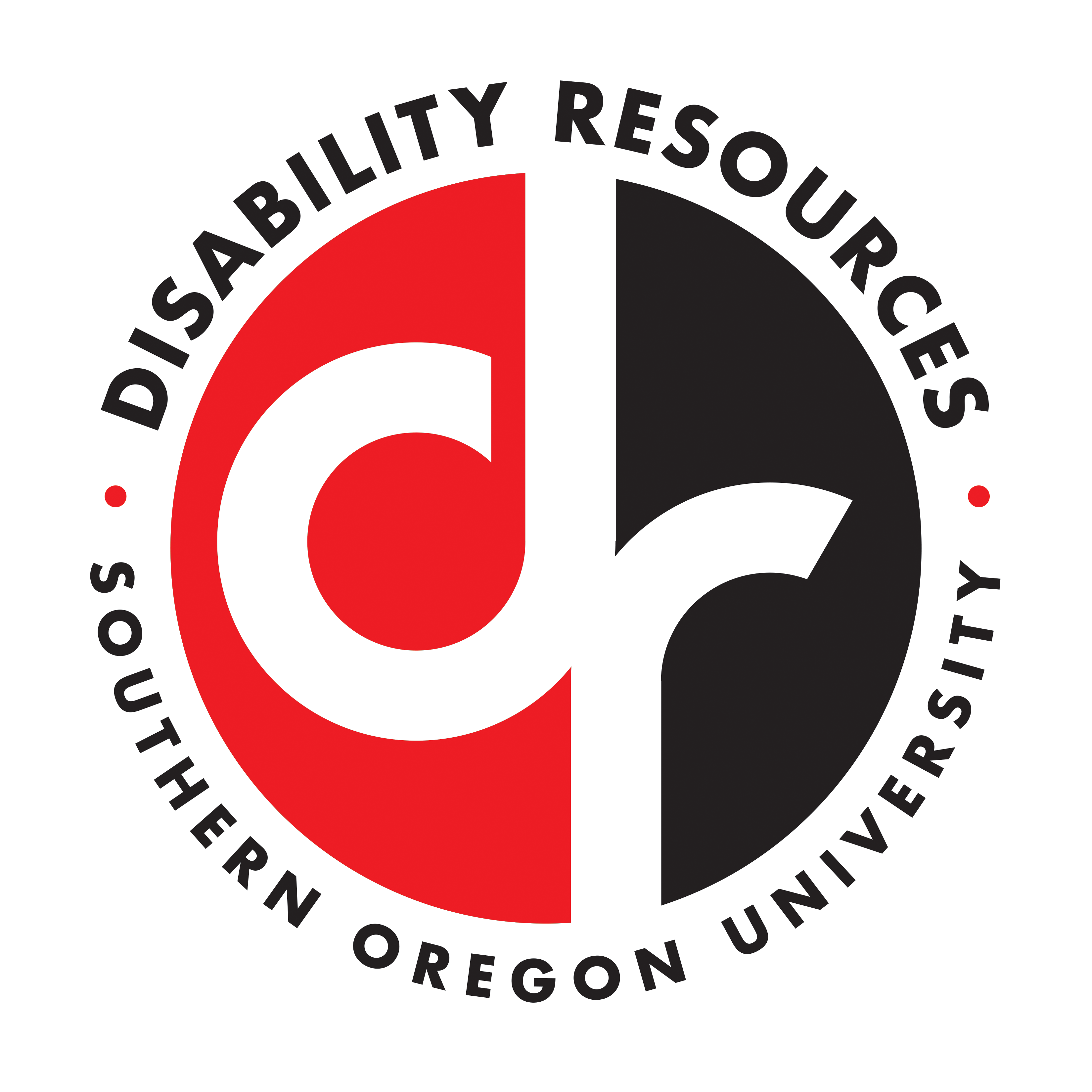
Have more questions?
Send us an email at
dr@sou.edu




