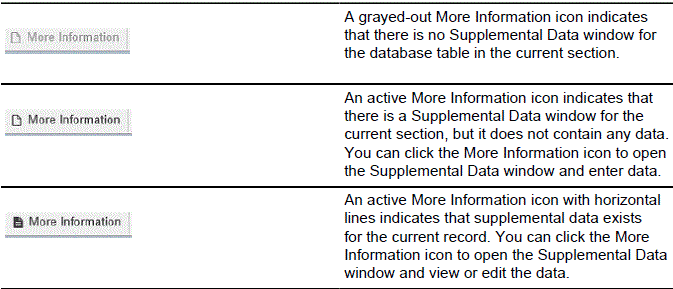Overview
Supplemental Data Engine (SDE) is a Banner tool used to add data fields to Banner pages. SDE allows you to store data that is not part of the existing Banner data model.
No customization of Banner pages or tables is needed to capture and use additional data with SDE. The new data is displayed in a popup window, the Supplemental Data window, and is stored in a supplemental data table.
Accessing Supplemental Data
Supplemental data fields are displayed in the Supplemental Data window of the page they are associated with. If you have maintenance access to the page, you can add or edit data on this window. If you have query access to the form, you can only view data on this window.
A More Information icon on the section header bar lets you know when there is supplemental data to be seen.
Entering Supplemental Data
The Supplemental Data window is accessed by clicking the More Information icon in the section header bar. The window will display one or more fields where you can enter data related to the data in the current main Banner window.
Note: If you are entering a new record in a page, you must first save the record before you can access the Supplemental Data window. If you have not done this, you will receive the error message "No parent record for Supplemental Attributes exists."
Look for hint text that provides guidance on what to enter in the supplemental data fields. The hint will indicate whether or not a list of valid values exists for the data field. If a field has a list of values, click on the Search icon located above the fields in the window.
If a supplemental data field is marked with an asterisk (*), that means it is a required field. You must enter a value for it before you close the Supplemental Data window.
Supplemental data is saved automatically when you save the record in the main Banner window, or you can save while in the Supplemental Data window.
When you are done viewing or editing supplemental data, you can close the Supplemental Data window. To close the window, click the Close SDE Window button (X) in the window.