Overview
Business Services and Service Center use Nolij Document Imaging to scan, organize, store, and retrieve images of documents related to financial processes. In the future, authorized staff across campus will be able to view the images through Banner Self Service for Finance.
Business Services Accounts Payable Document Workflow
The document workflow is document-centric presenting electronic images of information related to specific Banner Finance documents: JVs, PO, and Invoices.
- Log in to Nolij.
- Select the role BS_AP_DOC_USER from the drop-down list.
- Select the workflow BS_AP_Document from the Workflow/View drop-down list.
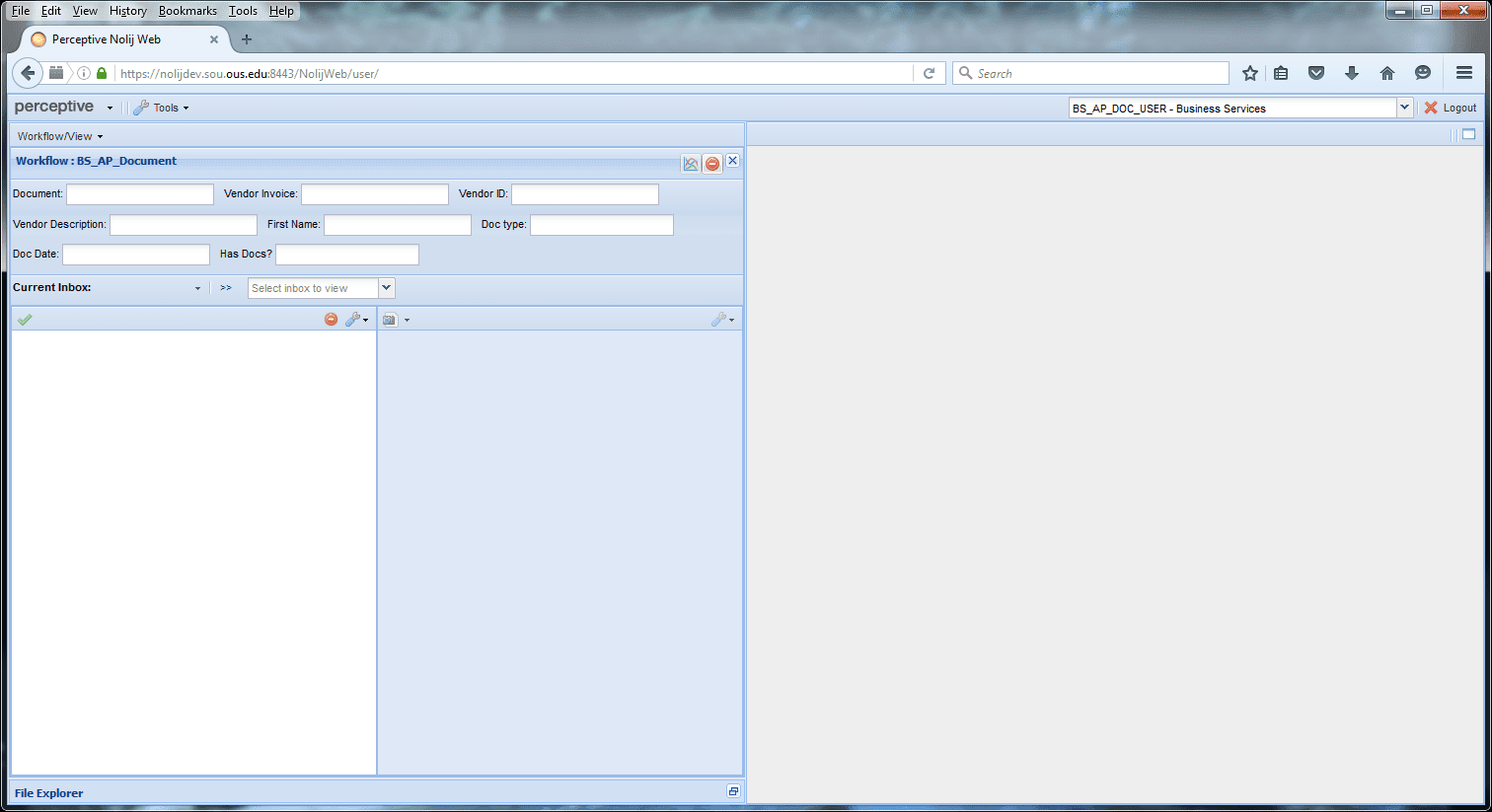
- Enter parameters for the search.
- Some combination of document ID, vendor ID, and vendor description is required for the search to avoid system performance problems.
- If the vendor is a person entity in Banner, description is last name, otherwise it is company name.
- Additional information may optionally be specified to further refine the search:
- First name may be specified for person vendors.
- Document type, if specified, is I for Invoice, J for Journal Voucher, or P for Purchase Order.
- Doc Date should be specified in DD-MON-YYYY format if provided.
- Has Docs? is Y for Yes or N for No. Leave this blank to get both.
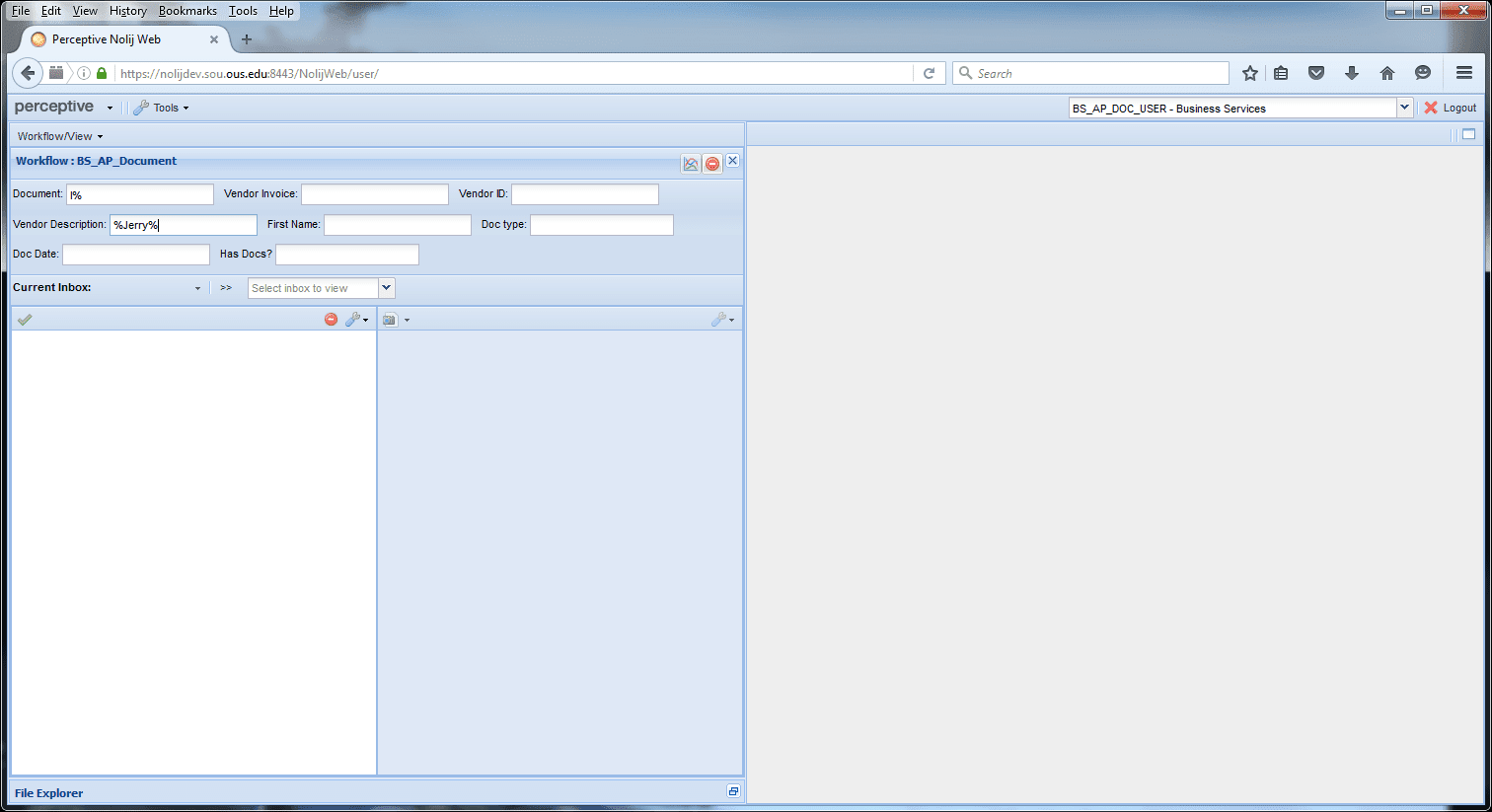
- Press Enter to execute the query. Results will appear in the Current Inbox below.
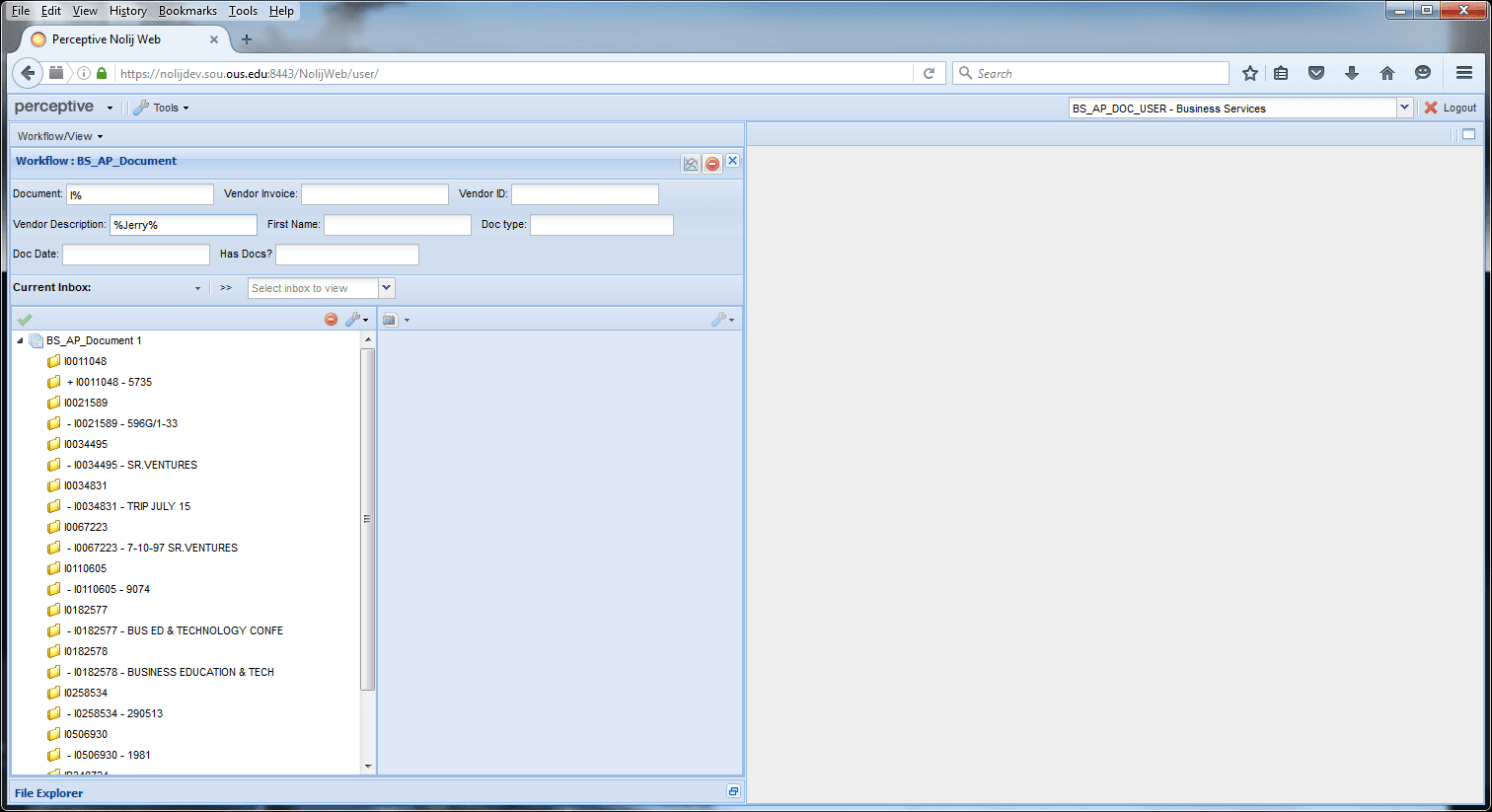
- Choose folder: if the document is an invoice, select the sub-folder named with Banner Invoice and Vendor Invoice numbers, otherwise, select the folder matching the Banner document number. To do this, click on the specified folder. Note that when you do this, the document and vendor information will populate back in the query window.
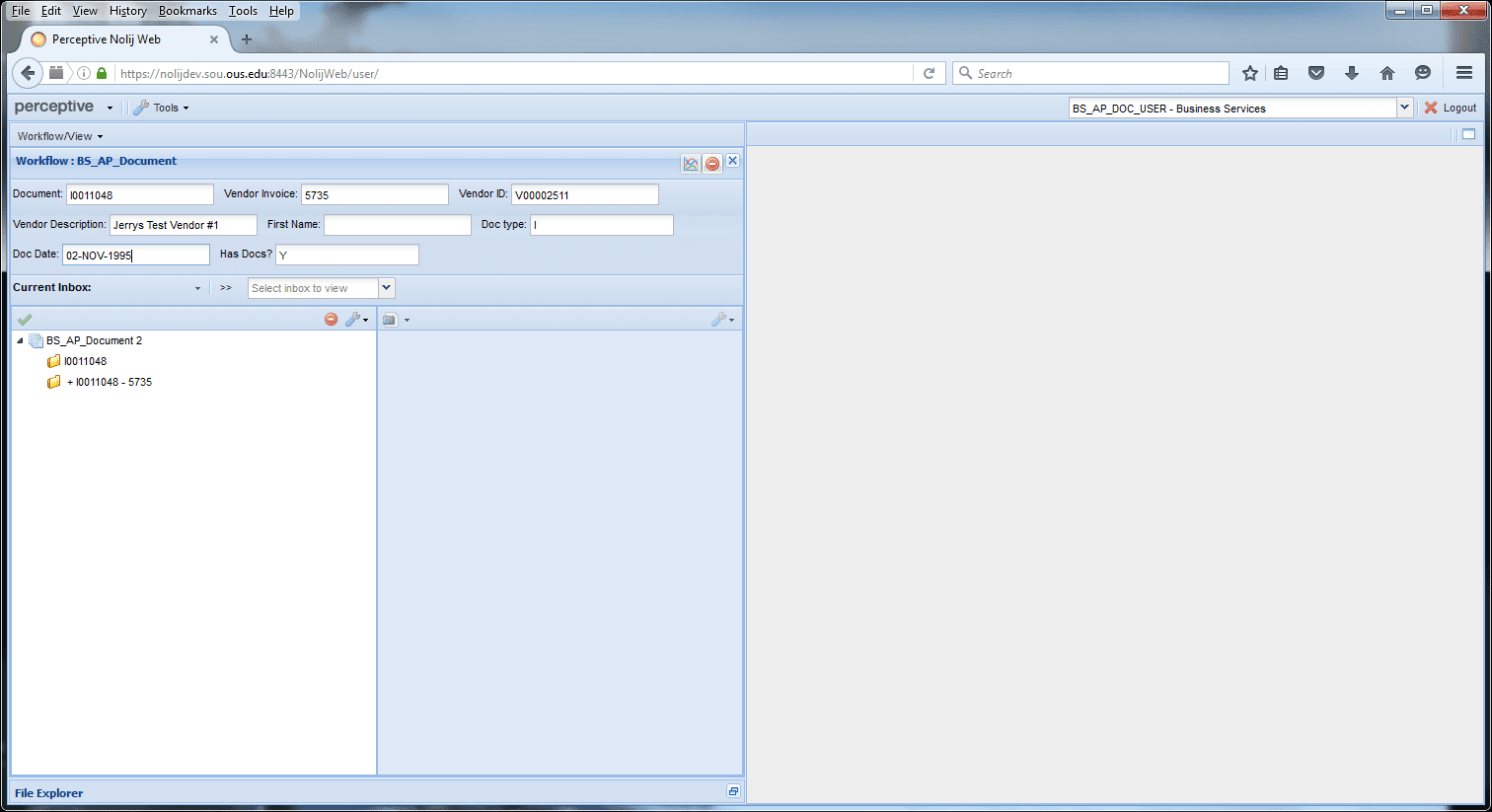
- Load the documents - scan, drag and drop, or use the search tool to locate the files from your computer into the Nolij folder.
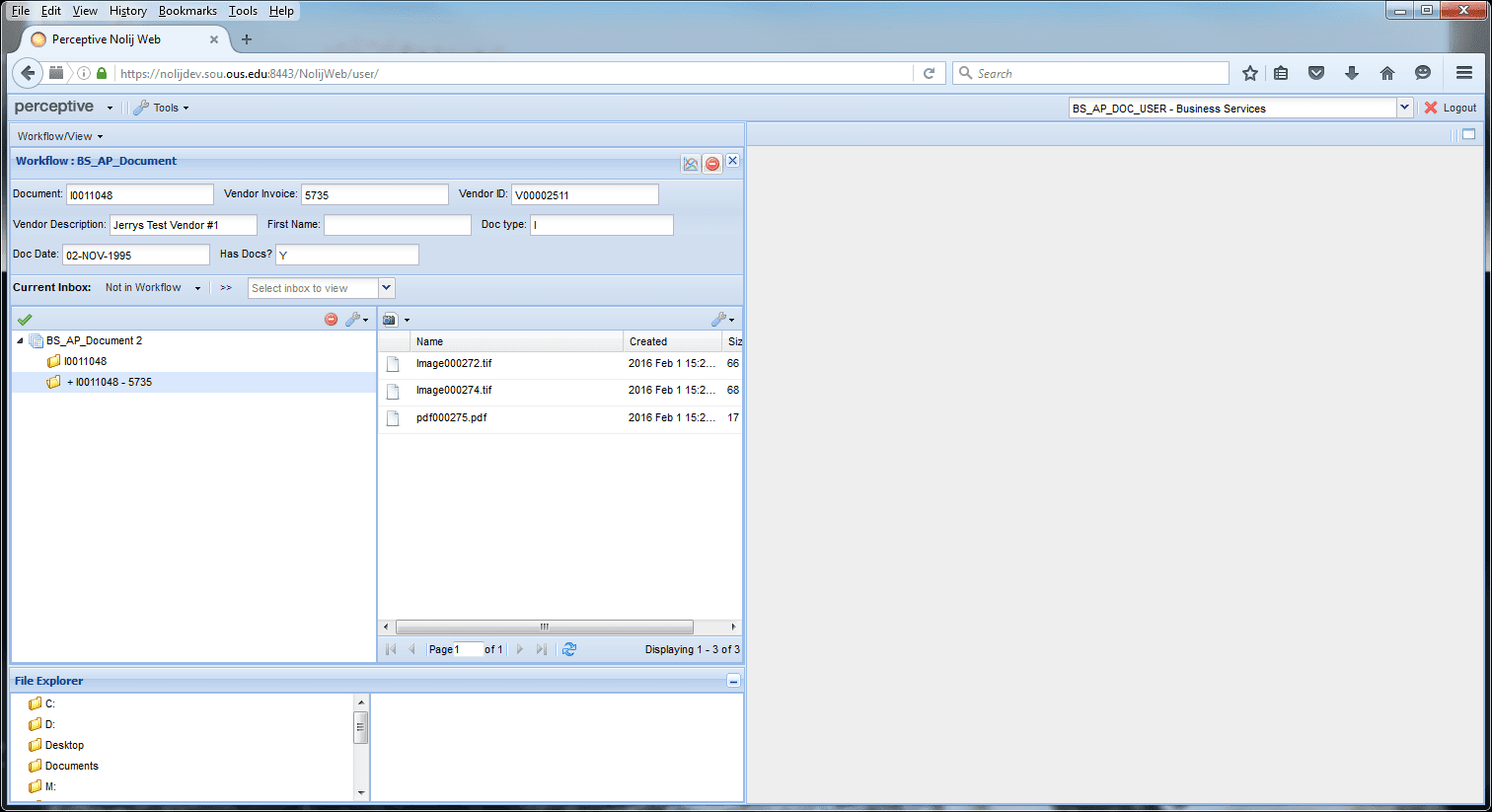
- "Index" the documents by choosing the type for each by right clicking the file name and choosing a type from the list.
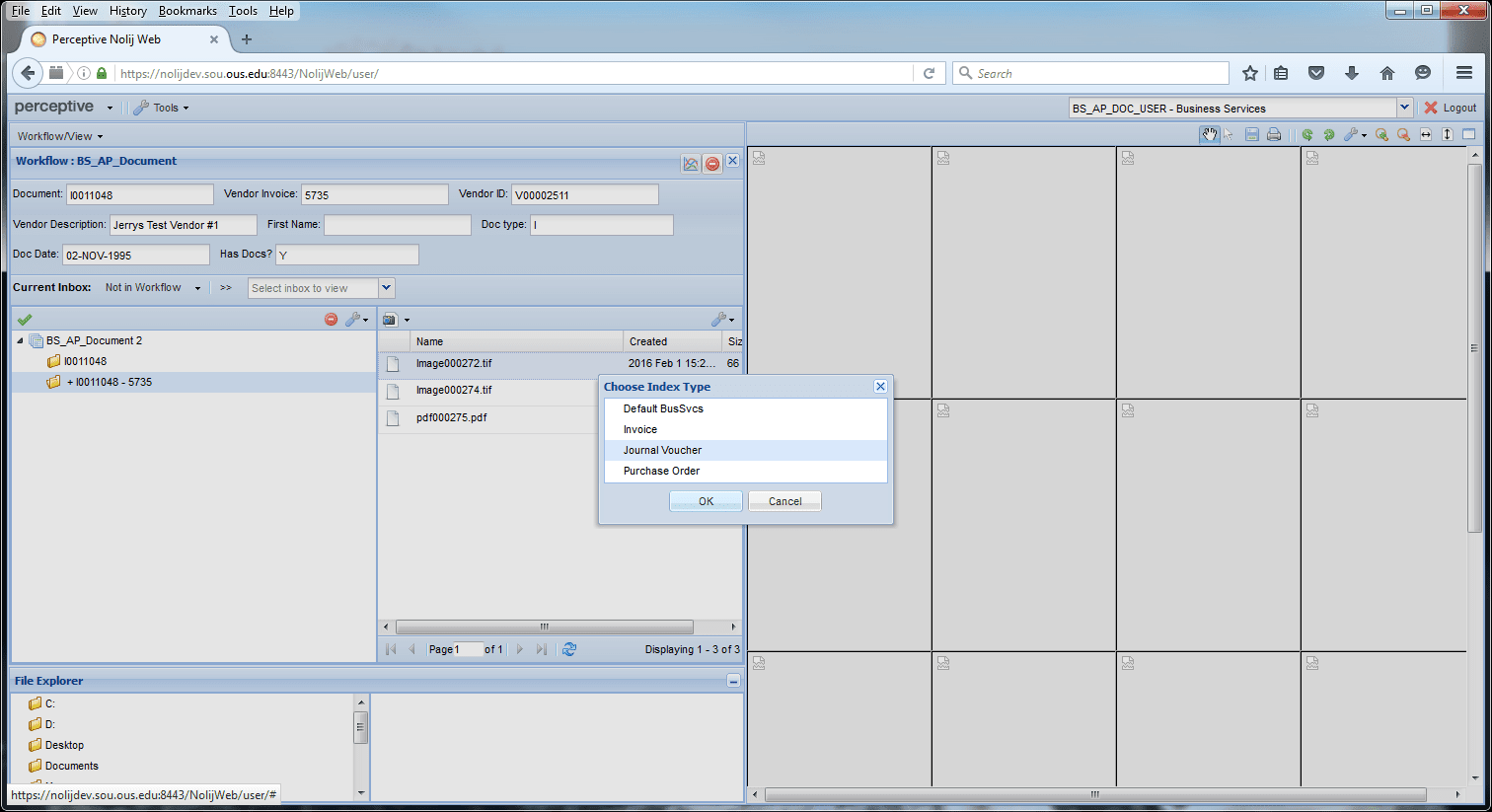
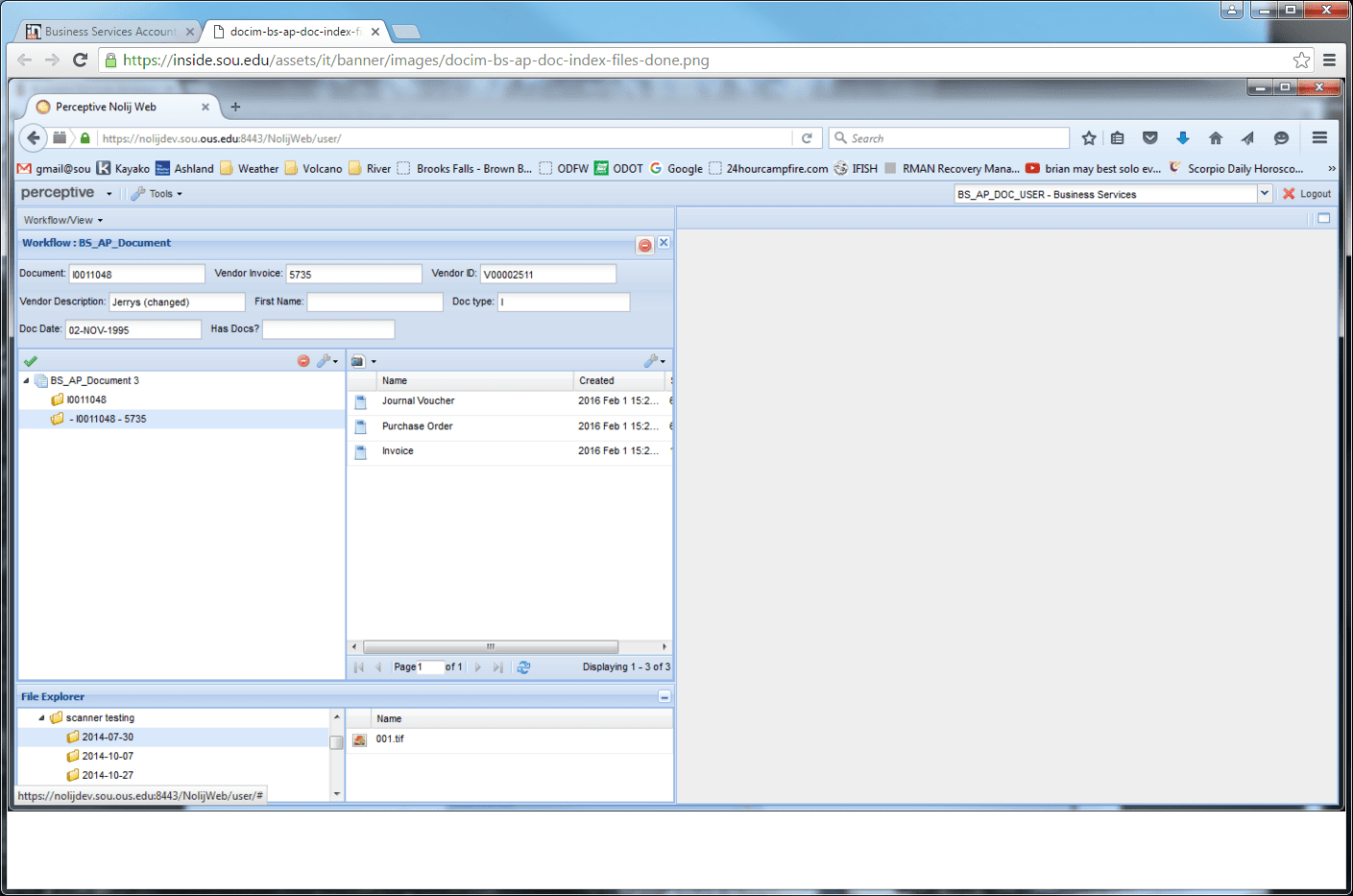
- Click Work Complete
 This causes the files to be processed. For invoices, it will alter the invoice name to "<vendor invoice> Invoice" and moves all content associated with the invoice to the upper "<document ID>" folder.
This causes the files to be processed. For invoices, it will alter the invoice name to "<vendor invoice> Invoice" and moves all content associated with the invoice to the upper "<document ID>" folder.
Business Services Accounts Payable Vendor Workflow
The vendor workflow is vendor-centric presenting electronic images of information related to a specific vendor rather than a specific finance document.
- Log in to Nolij.
- Select the role BS_AP_DOC_USER from the drop-down list.
- Select the workflow BS_AP_Vendor from the Workflow/View drop-down list.
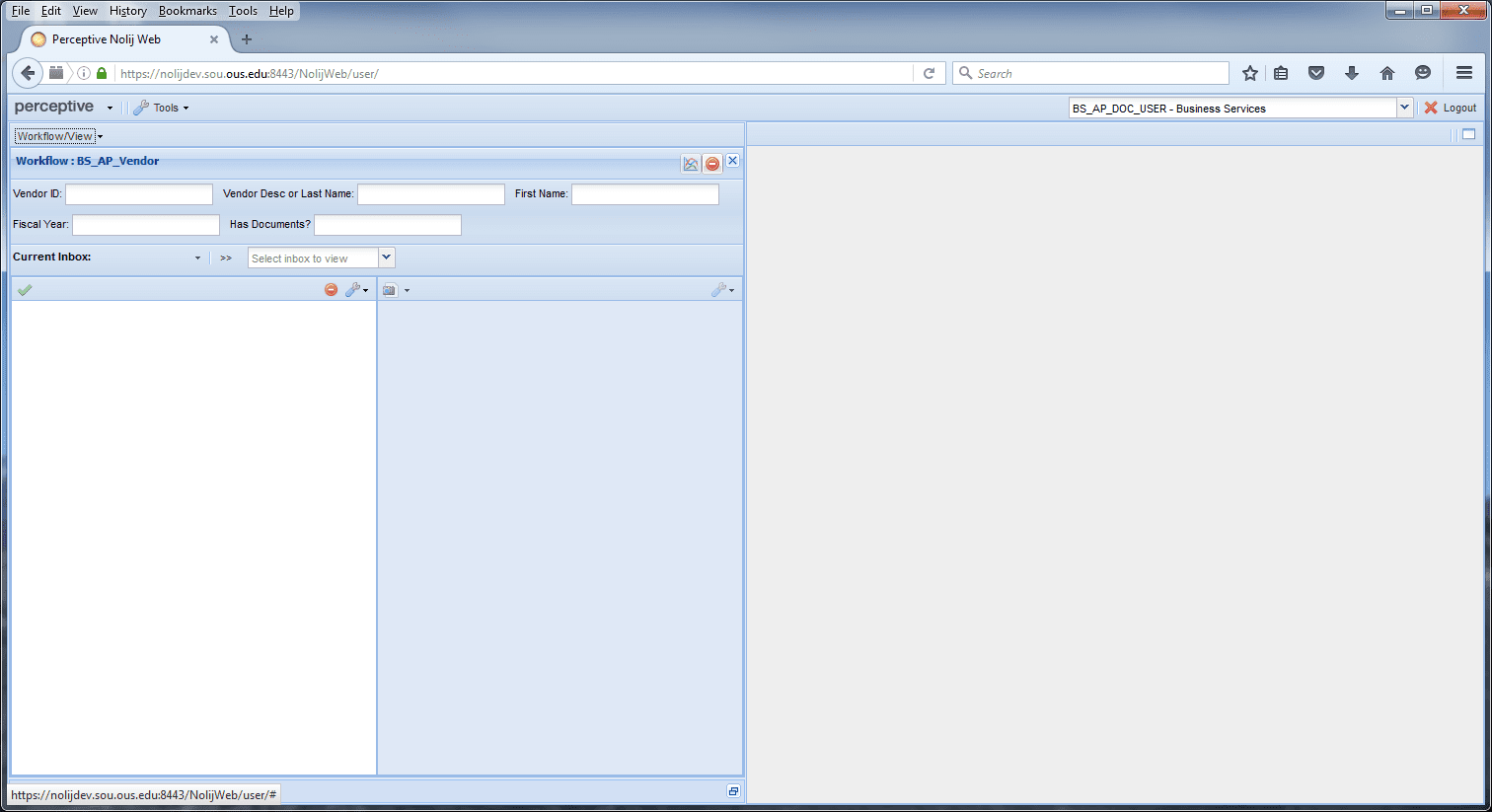
- Enter parameters for the search.
- Some combination of vendor ID and vendor description is required for the search to avoid system performance problems.
- If the vendor is a person entity in Banner, description is last name, otherwise it is company name.
- Additional information may optionally be specified to further refine the search:
- First name may be specified for person vendors. Fiscal year is as defined in Banner.
- Has Docs? is Y for Yes or N for No. Leave this blank to get both.
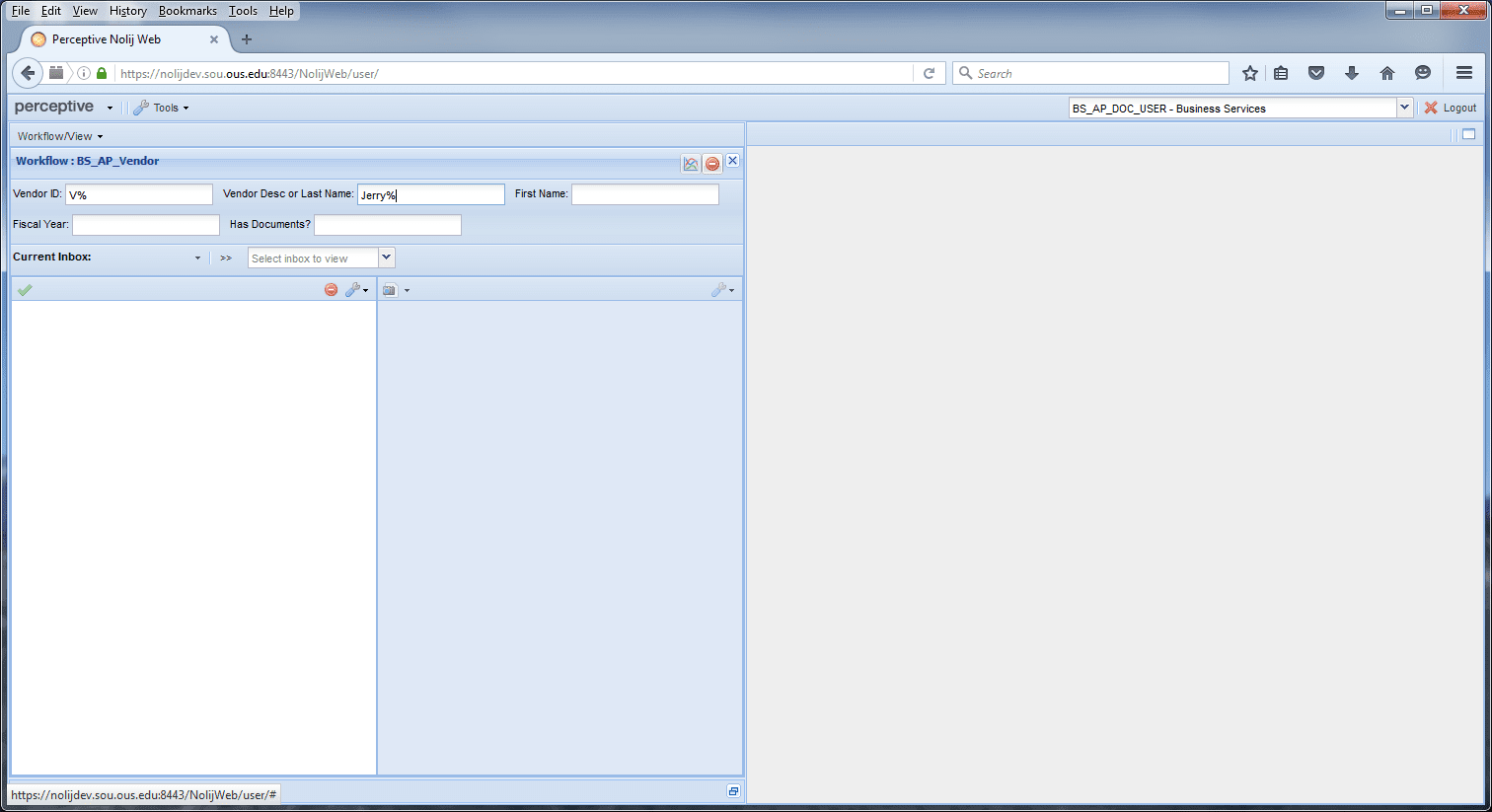
- Press Enter to execute the query. Results will appear in the Current Inbox below.
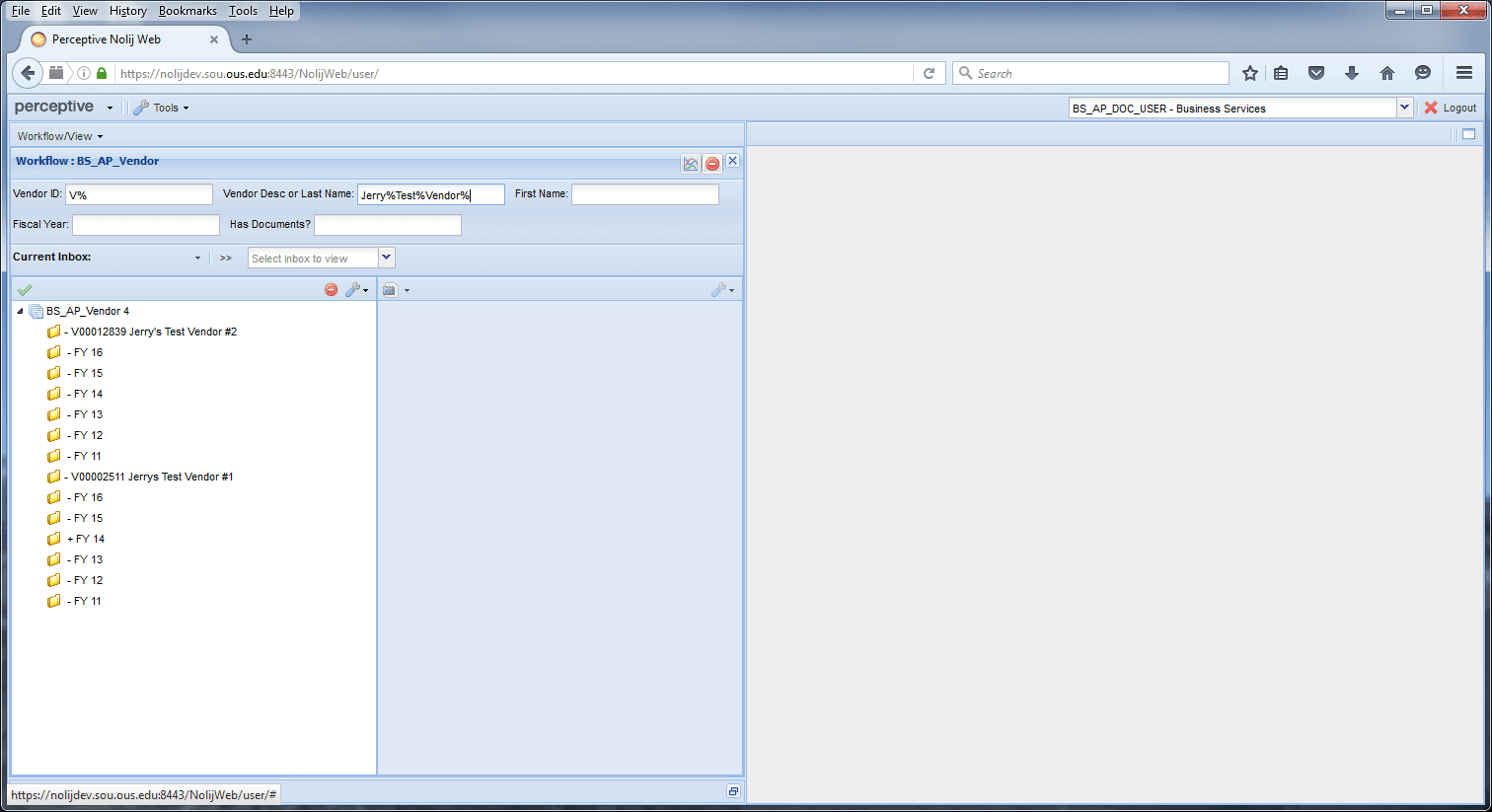
- Click the folder to which you want to add content to activate it. If a document spans multiple fiscal years for the vendor, put it in the "root" for the vendor. If document is year-specific, click the folder for that fiscal year. Note that when you do this, the specific vendor and year information for the selected folder is back-filled into the query window.
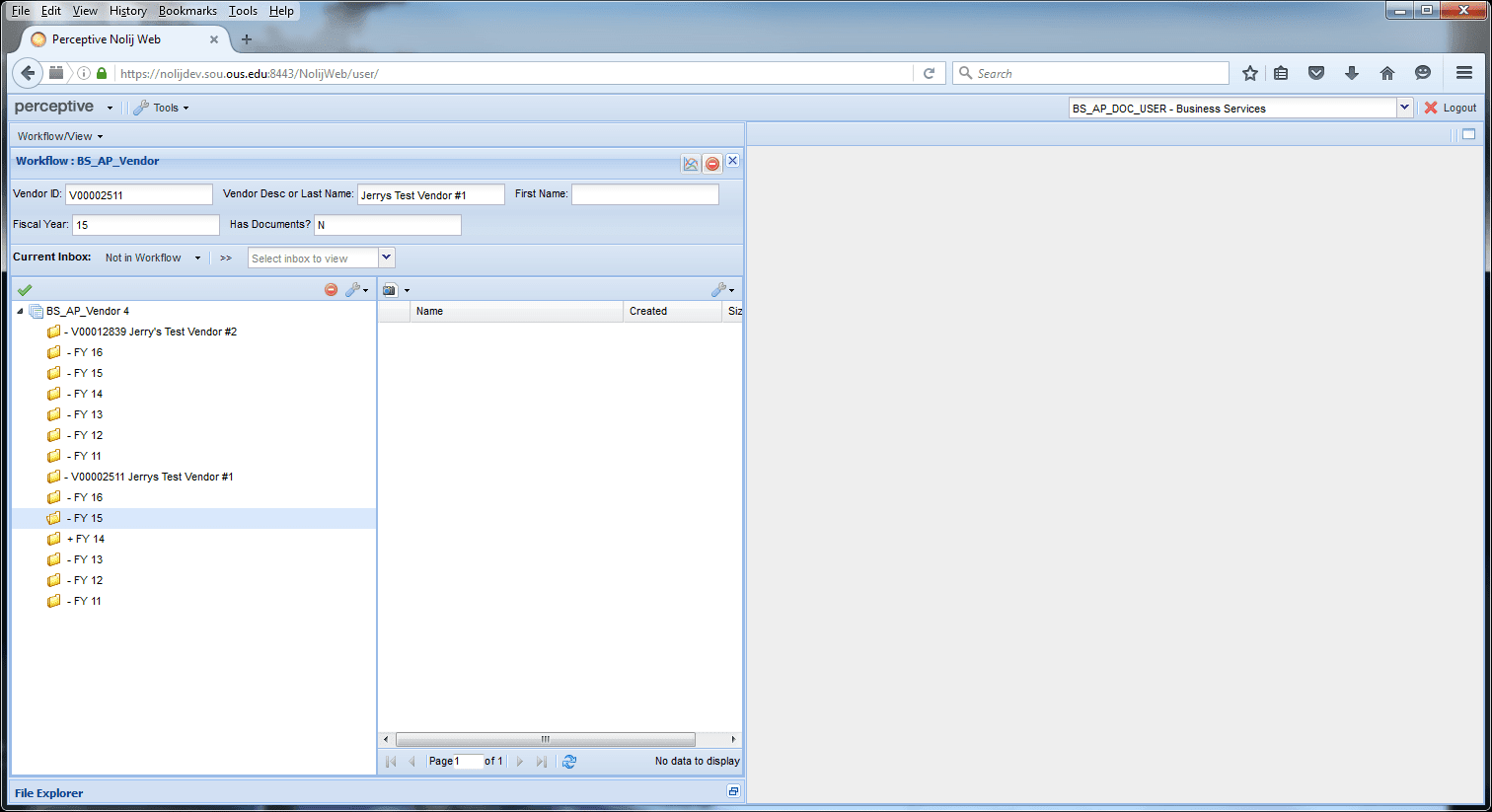
- Load the documents - scan, drag and drop, or use the search tool to locate the files from your computer into the Nolij folder.
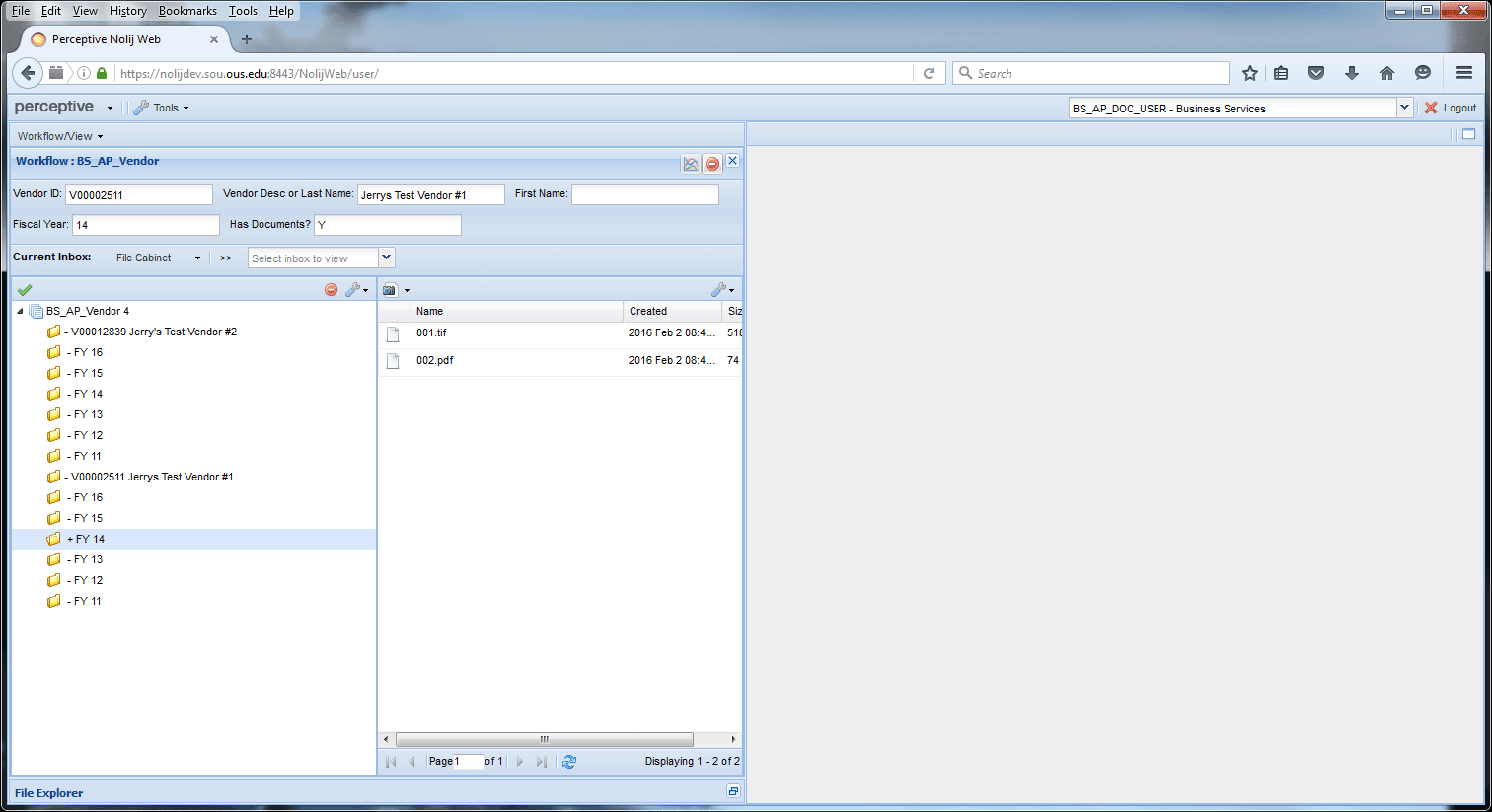
- "Index" the documents by choosing the type for each by right clicking the file name and choosing a type from the list.
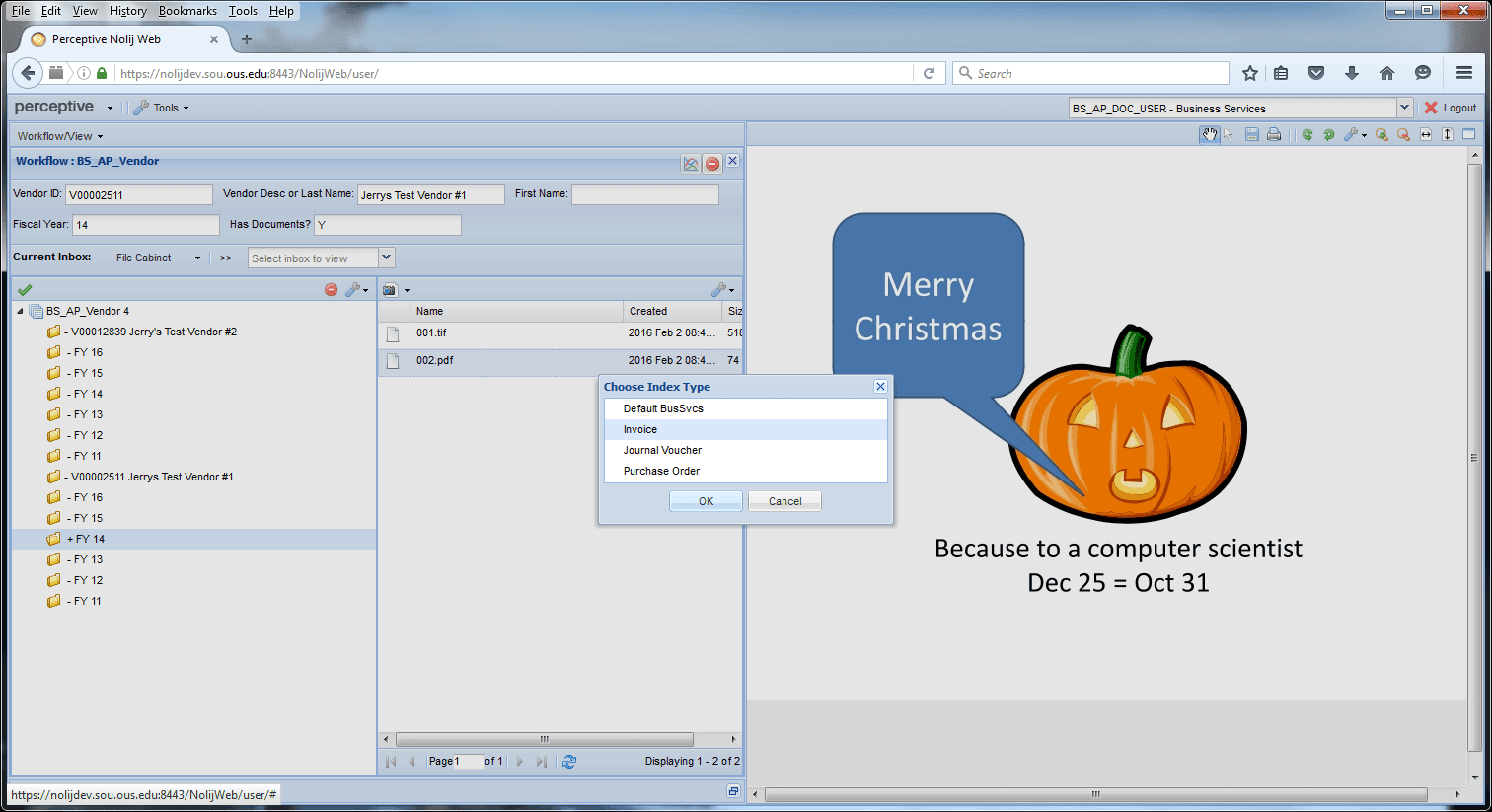
- Click Work Complete
 This causes the files to be processed.
This causes the files to be processed.
Business Services Accounts Payable "Orphan" Document Workflow
Images in Nolij are arranged by Banner vendor or Banner document. If a vendor or document with attached images is removed, the images are said to be "orphaned". "Orphans" are automatically moved to a special workflow for re-processing. The information available to Nolij is not sufficient for assigning the image to a new Banner document or vendor so an operator must open each orphan, determine where it belongs, then open either the vendor or document workflow, look up an appropriate vendor or document, then move the orphaned image to that folder, index, and re-process. This is very similar to the process described above for cleanup of batch documents that won't load, just a different workflow to select them from.
-
Close open workflows by clicking the "X" icon in each.

-
Choose BS_AP_Orphan from the Workflow/View dropdown list
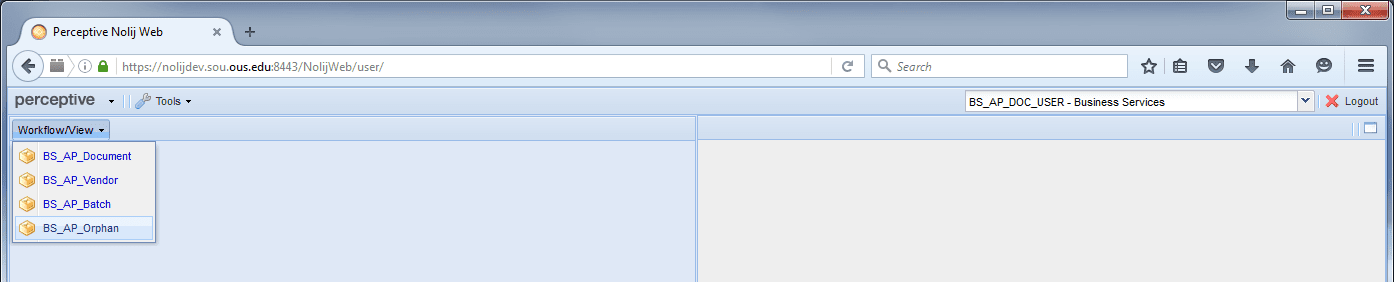
-
Choose Orphan from the Batch dropdown list
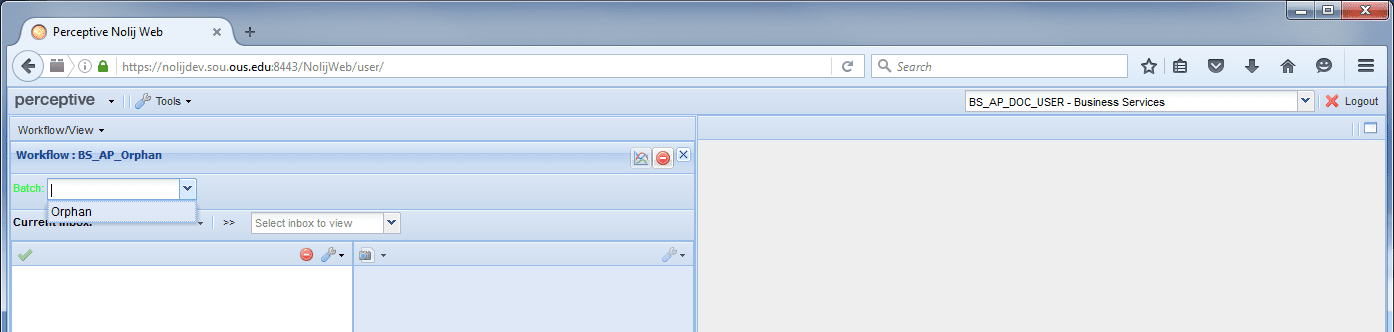
-
Click whatever folder appears to open it
-
Pick a document image from the list and click it once to have it appear in the document pane
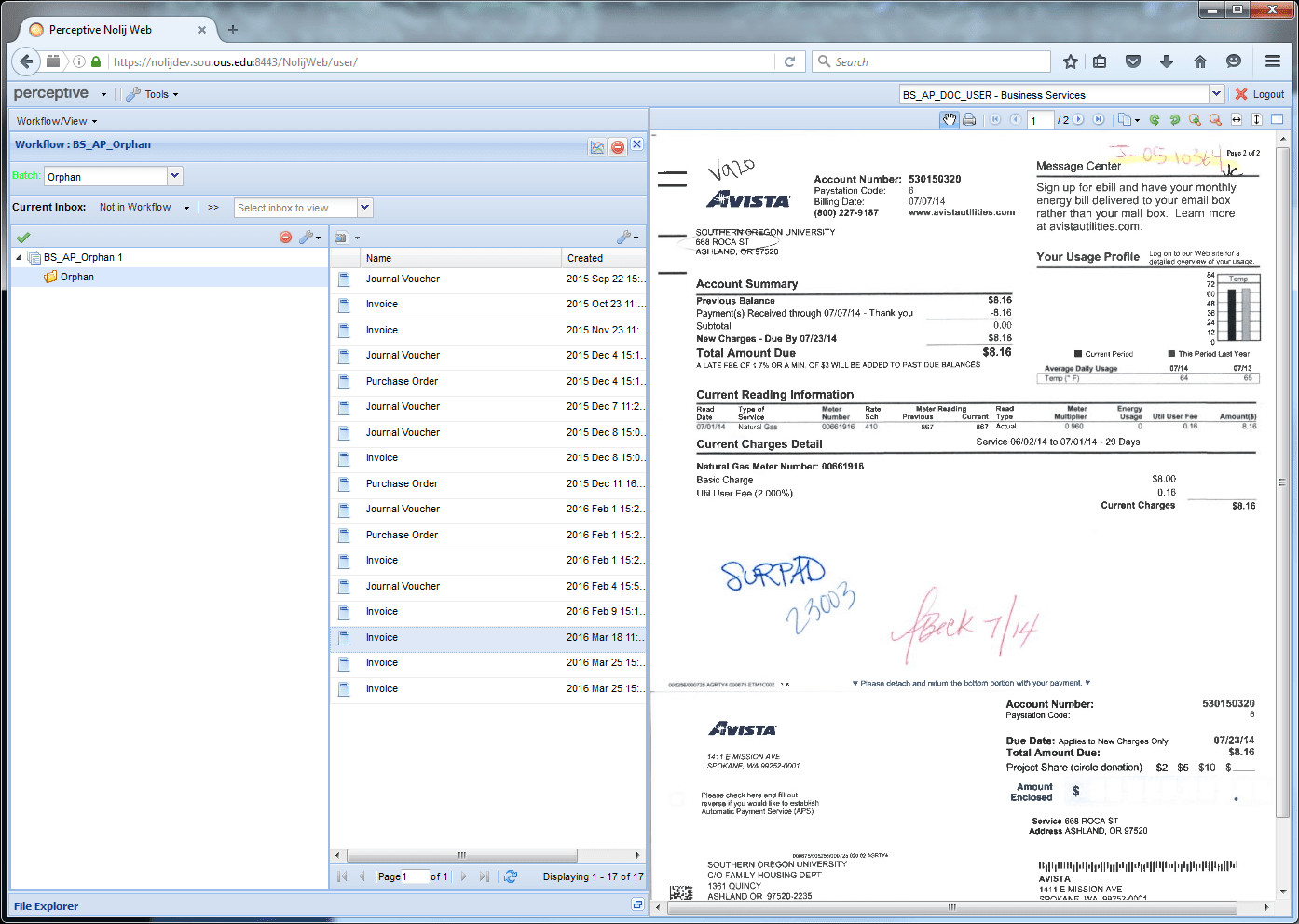
-
Open either the BS_AP_Document or BS_AP_Vendor workflow depending on what the document selected is
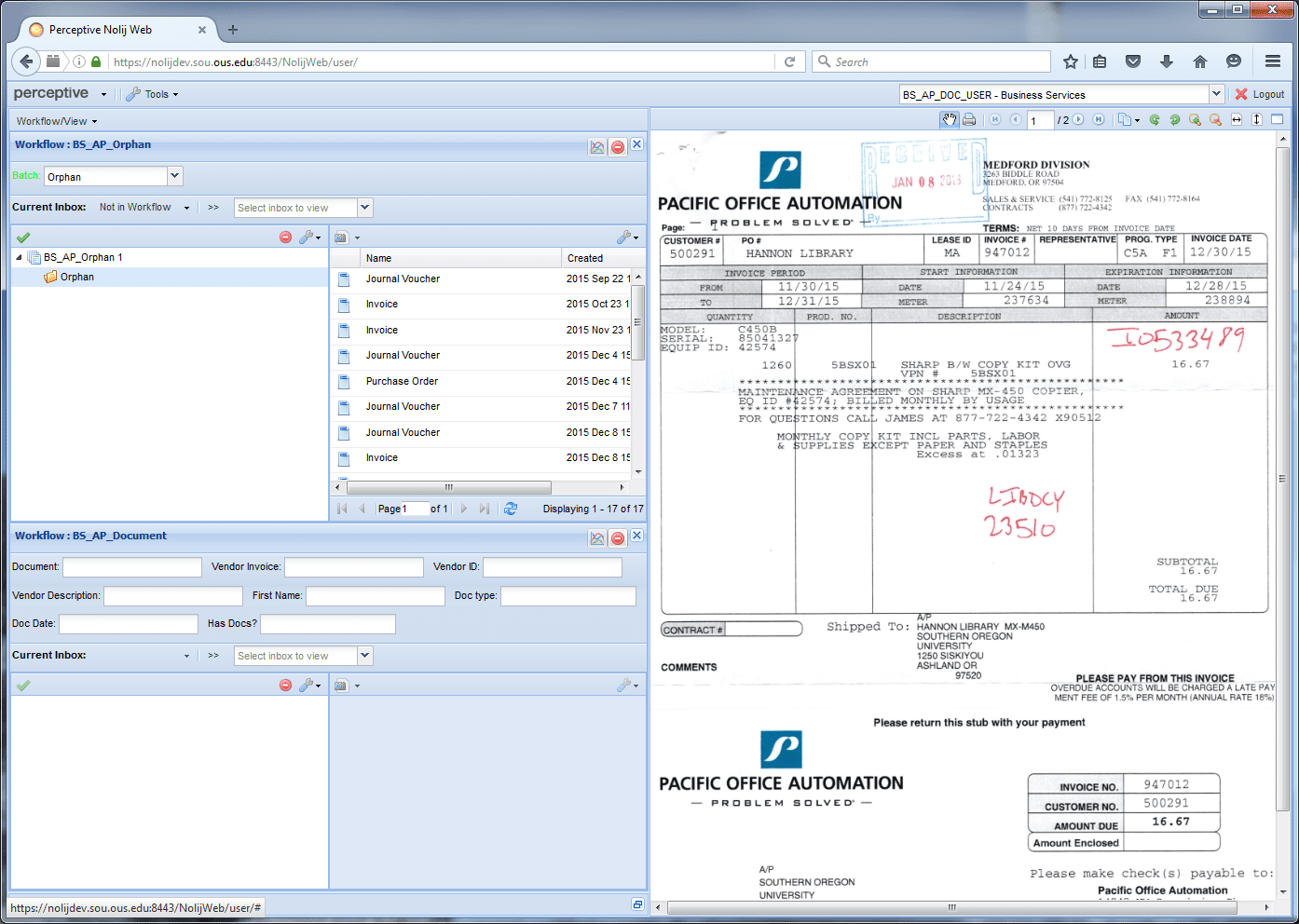
-
Query the correct folder by vendor ID or document ID - if the document has been consolidated with another in Banner you may need to research the correct document ID in Banner rather than Nolijweb, likewise, if the vendor ID is not valid on a vendor document, you may have to look up an alternate vendor ID in Banner
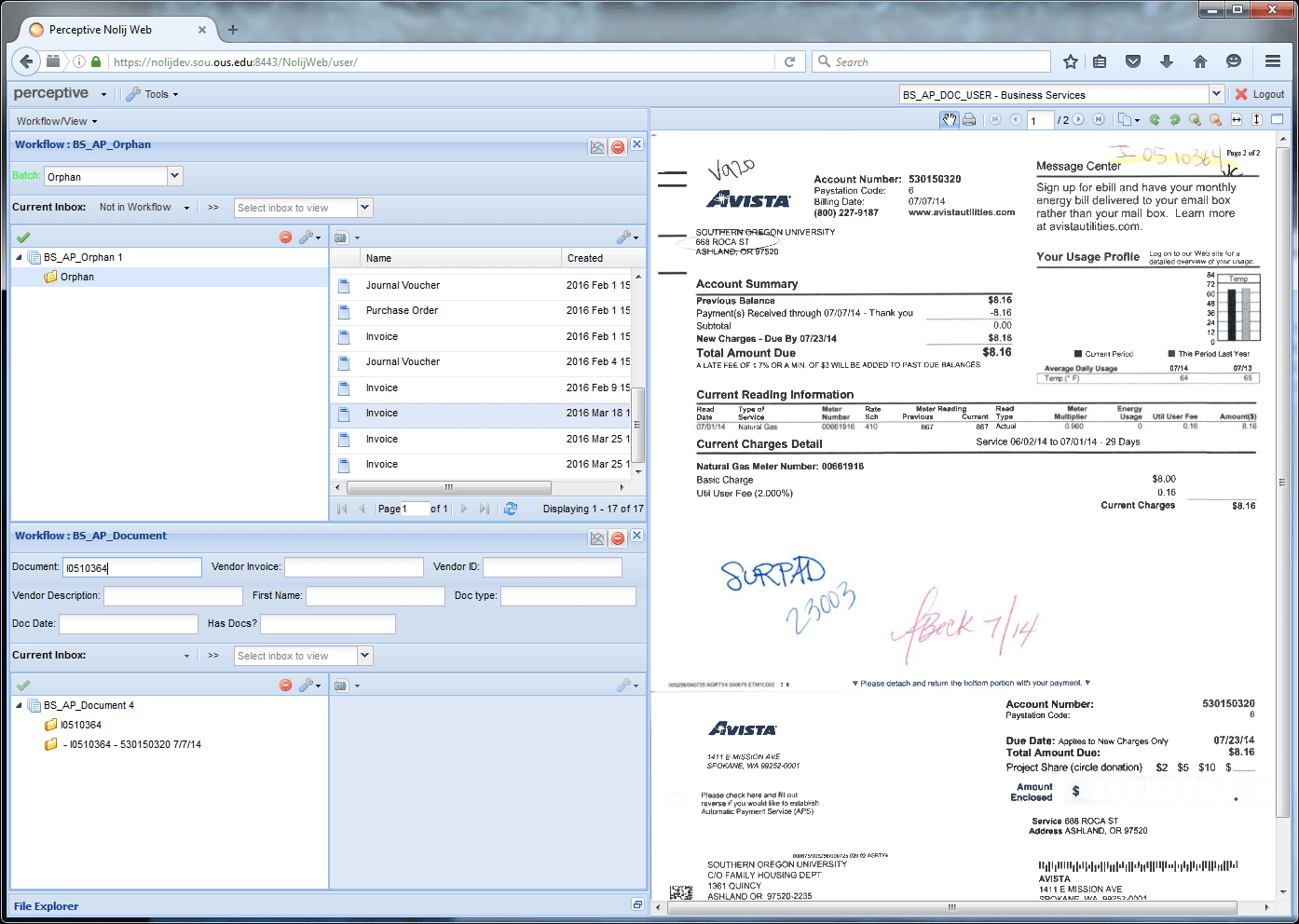
-
Click in the target folder - note how the workflow back-fills the query with information about the selected folder
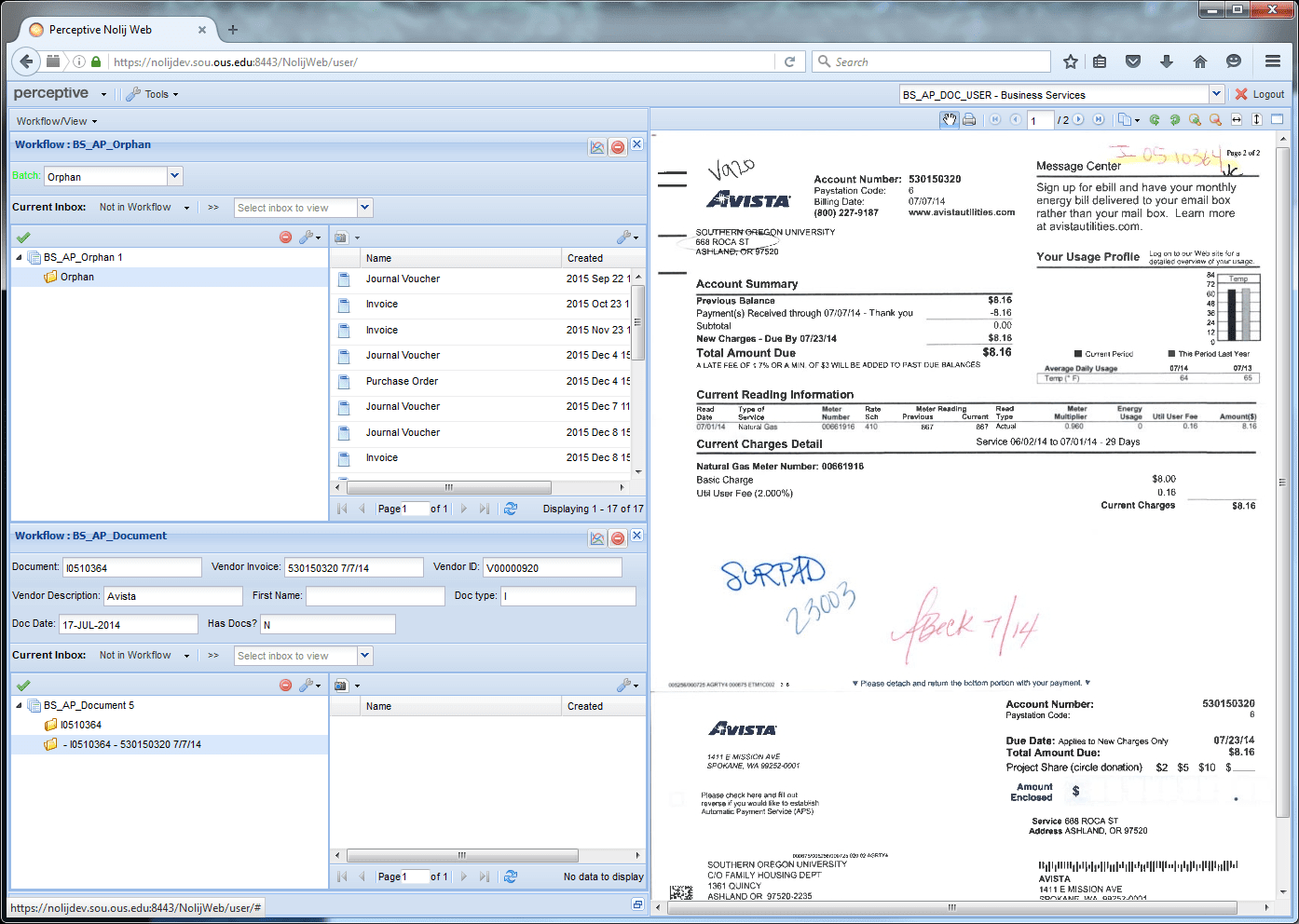
-
Drag the document from the folder in the BS_AP_Orphan to the folder it belongs in
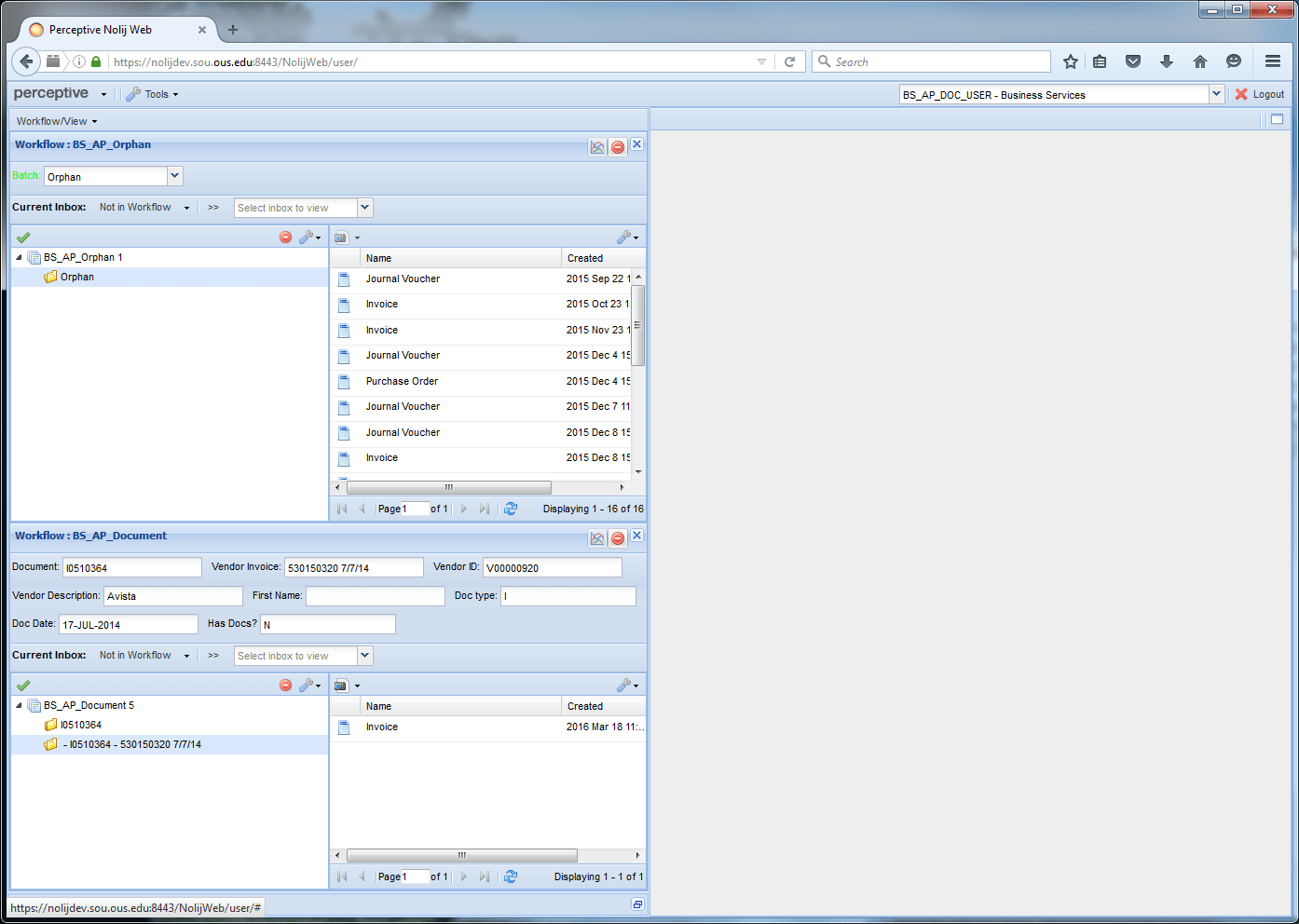
-
Rename, then index the document
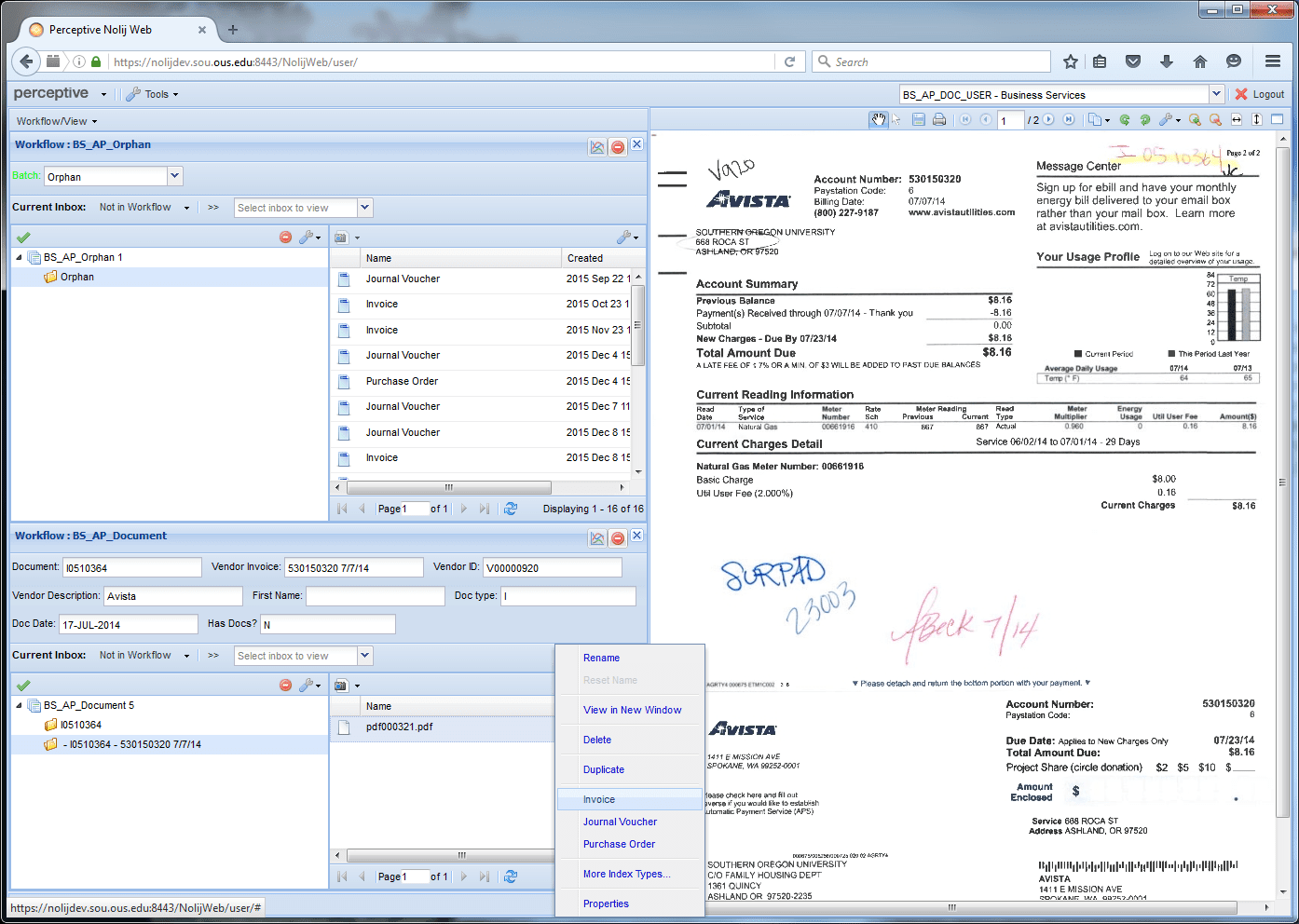
-
Right click, then "Move To" Inbox the selected folder

-
Click Work Complete
 to process
to process -
Review result
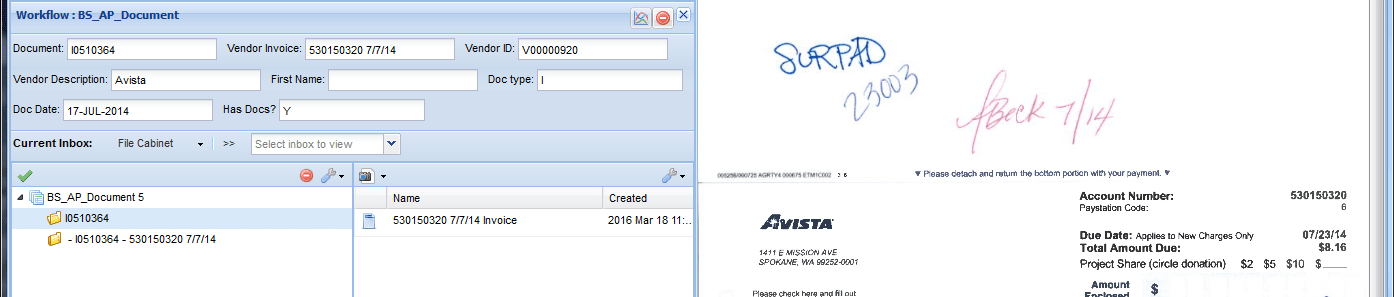
-
Close the BS_AP_Document or BS_AP_Vendor workflow
-
Refresh the list in the BS_AP_Orphan folder
-
Go back to step 5 and repeat from there until all orphans have been reassigned
Business Services Accounts Payable Document Batch Workflow
In order to process large quantities of inbound documents efficiently, a batch workflow has been created. Since we do not have Optical Character Recognition (OCR), the information needed must be imbedded in the name of each file. The process is to open the workflow, load scanned, named images to the workflow, process, then resolve issues.
Load the scanned documents
- Select BS_AP_BATCH_PROCESSING from the dropdown list of roles.
-
Close any open workflows by clicking the "X" button in the top right corner of the workflow pane.

-
Open the batch workflow by choosing BS_AP_Batch from the Workflow/View dropdown list.

-
Choose "New Documents" from the Batch dropdown.
-
Press Enter to query the New Documents Folder.
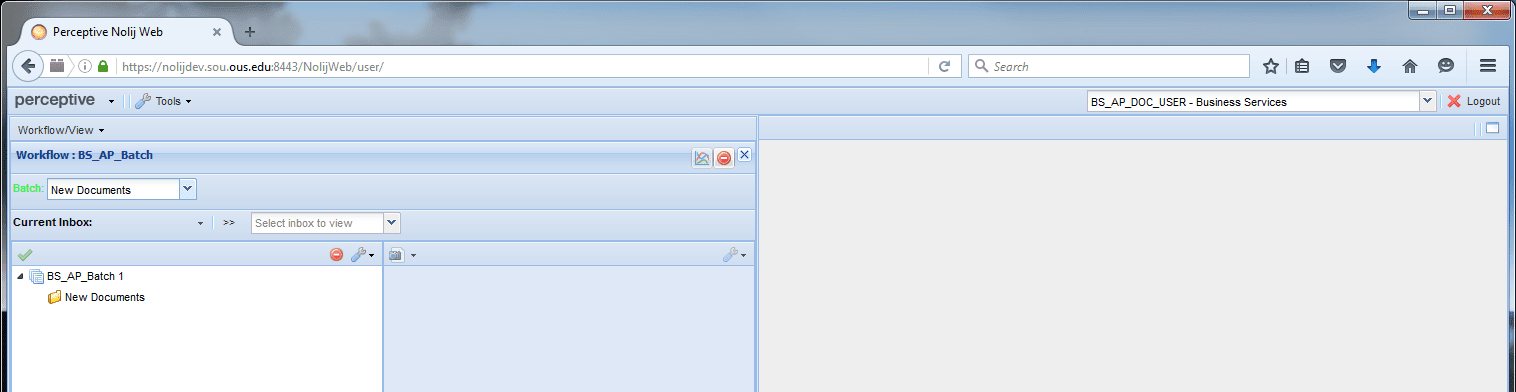
-
Click the New Documents folder to open it. If any documents appear in the list, they are leftovers not processed in the last batch load. It may be preferable to take care of them before proceeding. If you wish to do so, go to the section below describing cleanup of unprocessed records, follow those steps, then return here.
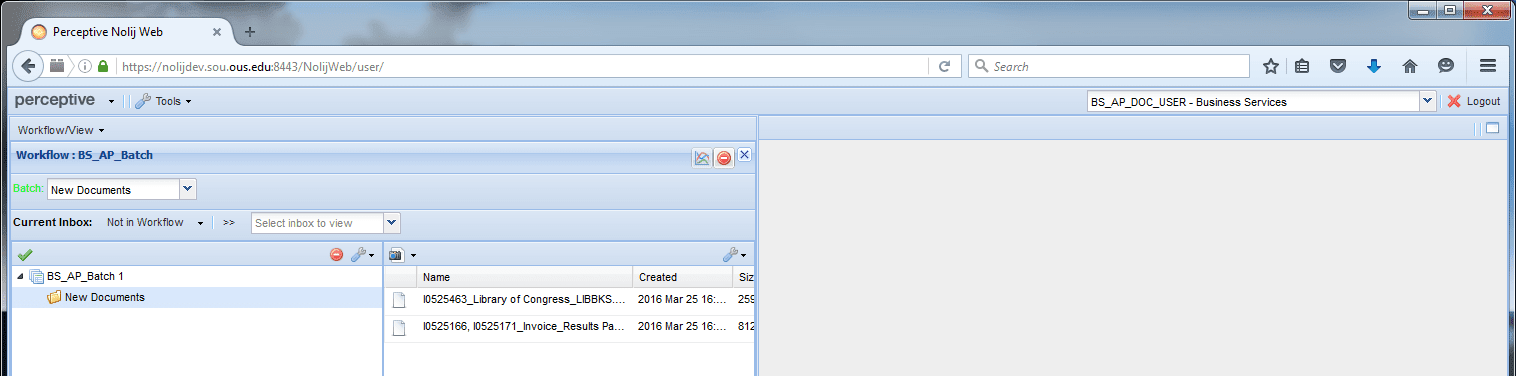
-
Add new documents to the batch by
- Expanding the File Explorer pane
- Navigating to the directory the documents are saved in
- Dragging and dropping the selected documents into the New Documents folder
- After adding documents to the batch folder, right-clicking and choosing "Move To", then "Inbox"
- Clicking the Work Complete
 icon
icon - After the message about files moved to the File Cabinet appears, clicking the Refresh icon to see which files remain in the folder unprocessed.

-
Cleanup: If any documents exist in the folder it means they were not processed. This could be because the file names don't follow established conventions (below).
-
You may rename them here to assign a name that follows conventions. Right-click the file in the list, choose Rename, edit the name, and click OK.
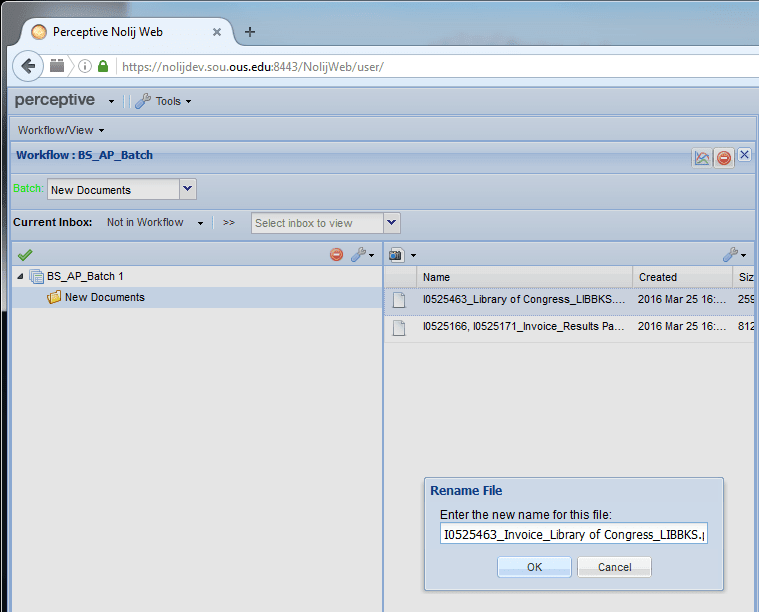
-
Alternatively, you may open either the vendor or document workflow, query the appropriate vendor or document folder and open it, then drag the item to the folder it belongs in. You can rename, index, and otherwise process it immediately there if you wish.
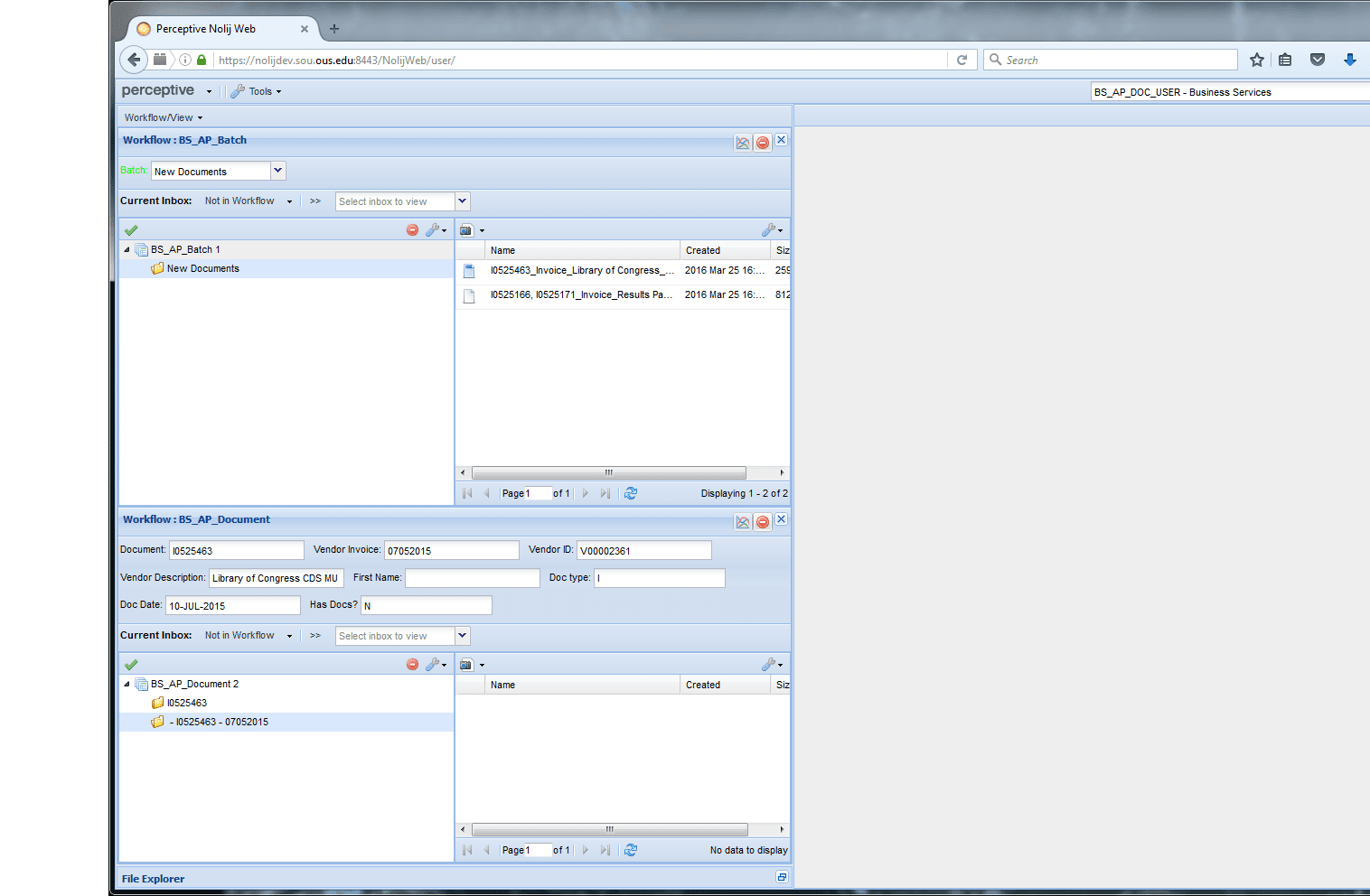
-
Conventions: File Names for Accounts Payable Batch Workflow
The file name of files to be loaded via batch must rigorously follow established conventions or the load cannot be performed. Example: file = I12345678_Invoice_Acme Corporation_ITSDOE.pdf. The segments of the file name are separated by underscores. The first segment is the Banner document number. By convention, invoices start with I, purchase orders with P, and journal vouchers with J. "Z docs", for p-cards, are a type of invoice but begin with Z if present. The second segment is the document type. It must be exactly "Invoice", "Journal Voucher" or "JV", "Purchase Order" or "PO". The remaining segments ahead of file type, vendor description and FIS index, are essentially ignored by the batch load but are useful for humans looking at the file name. File types are limited to pdf, tif, doc or docx, and xls or xlsx. This may be expanded later.




