Overview
Success at Southern tracks documents for the federal TRIO program using Nolij Web Document Imaging. Nolij Web uses Workflows to organize and process documents.
The SAS TRIO Person workflow tracks students applying to the Success at Southern's federal TRIO program from receipt of application to "being served." Each applicant has a folder which includes both scanned images of paper documents and screen shots from those generated electronically. Individual trays within the workflow represent a specific type of work to be done. As that work is completed the folder moves to the next tray for the next unit of work.
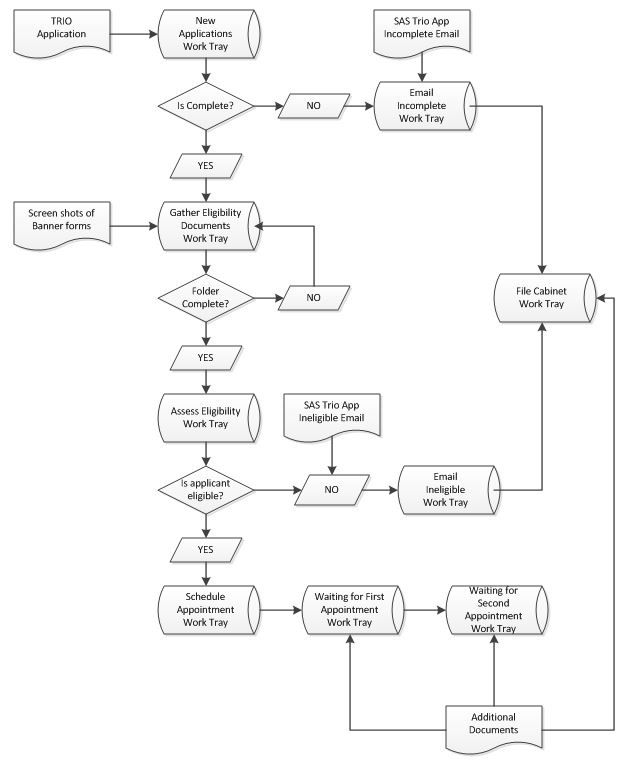
Accessing the SAS TRIO Person Workflow
- Log in to Nolij.
- Select the role SAS_TRIO_USER from the drop-down list.
- Select the workflow SAS_TRIO_PERSON from the Workflow/View drop-down list.
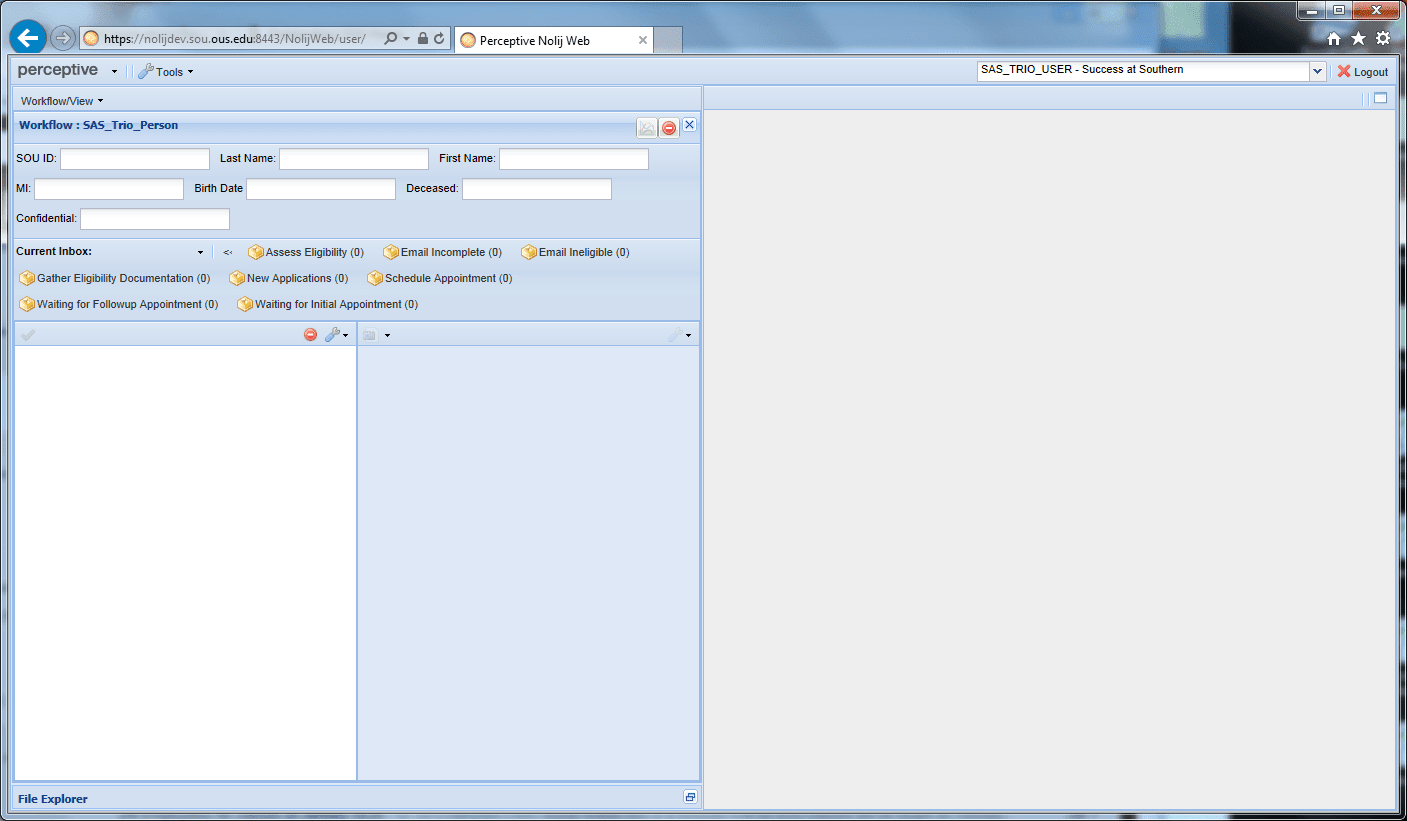
Adding a New Application
To add an application into the workflow, retrieve the applicant's folder via the person search, scan the application, put the application image in the folder, and index the document (give a name that identifies it as an application).
- Search for the applicant (student).
- In the search boxes, enter the information you want to search by (i.e., ID and/or name). You may use wildcards (%) like you can in Banner. Use the mouse or tab key to navigate between search fields.
- After you have entered the search criteria, press the Enter key to perform the search.
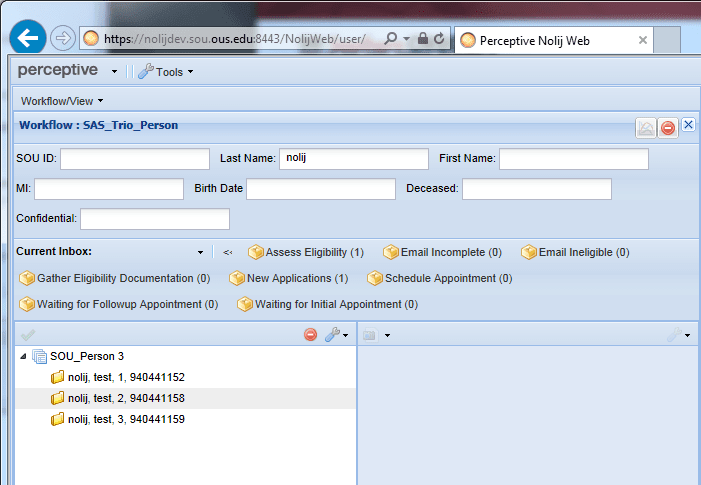
-
Click on the folder of the correct applicant to open it. Any documents already in the folder will be displayed.
-
Transfer the scanned image file of the TRIO Application to the applicant’s folder in Nolij by dragging the file into the applicant's folder and dropping it. It will initially have the scanner-generated default file name.
- Index the TRIO Application document.
- Right click the document and select Choose Index Types.
- Select SAS Trio Application from the drop-down list.
- Move the folder from the Inbox tray to the New Applications tray. There are two ways to do this.
- Click Work Complete
 to automatically move a folder in Inbox with an unprocessed TRIO Application to New Applications.
to automatically move a folder in Inbox with an unprocessed TRIO Application to New Applications. - Alternatively, you may explicitly move the folder to New Applications.
- Right click the folder.
- Choose Move To.
- Choose New Applications.
- Click Work Complete
 to process the application document.
to process the application document.
- Click Work Complete
- Evaluate the application for completeness.
- Once an application is in New Applications, manually evaluate it for completeness.
- After you have completed the evaluation, click Work Complete
 . This will “process” the application so you can see it has been evaluated and is not new. Note: The document name will change from SAS TRIO Application to _p SAS TRIO Application so that you can easily tell at a glance that a document has been processed.
. This will “process” the application so you can see it has been evaluated and is not new. Note: The document name will change from SAS TRIO Application to _p SAS TRIO Application so that you can easily tell at a glance that a document has been processed. - If the application is complete, move the folder to the Gather Eligibility Documentation tray and follow the steps in the Complete Applications section.
- If the application is not complete, move the folder to the Email Incomplete tray and follow the steps in the Incomplete Applications section.
Note: The screen doesn’t automatically refresh, you must click the refresh
 button.
button. - Additional documents can be added to the folder at any time by looking up the person via the workflow search bar, then scanning, loading, and indexing the documents. The folder does not have to go back into one of the other trays. Click Work Complete
 to update documents to a processed status.
to update documents to a processed status. - Move the folder to the Email Incomplete work tray.
- Right-click the applicant's folder.
- Choose Move To.
- Choose Email Incomplete.
- Click Work Complete

- Send the email.
- Print the email as a .pdf.
- Drag the .pdf into the applicant's folder and drop it.
- Index the document as SAS TRIO Email Incomplete.
- Click Work Complete

- Move the folder to the Gather Eligibility Documentation work tray.
- Gather the required documents.
- From Banner, print each required Banner screen as a .pdf file.
- Drag each pdf document into the applicant's folder in the workflow.
- Index each document.
- After all needed documents have been added to the folder, move the folder to the Assess Eligibility work tray
- Evaluate the TRIO application and supporting documents and use them to fill out the Eligibility Form.
- Scan the Eligibility Form.
- Drop it in the applicant's folder.
- Index the document as SAS TRIO Eligibility Verification Worksheet.
- Click Work Complete

- Move the folder to the Email Ineligible work tray or the Schedule Appointment work tray depending on your assessment of their eligibility for the TRIO program.
- Send the email notification to the applicant.
- Print a copy to .pdf.
- Drag the .pdf into the applicant's folder.
- Index the document as SAS TRIO Applicant Ineligible.
- Click Work Complete
 to move the folder to the File Cabinet tray.
to move the folder to the File Cabinet tray. -
Open the applicant's folder.
- Log in to Nolij
- Select the role SAS_TRIO_USER from the drop-down list.
- Select the workflow SAS_TRIO_PERSON from the Workflow/View drop-down list.
- Search for the applicant by name or ID.
- Oen the applicant's folder.
-
Scan all of the documents and put them in the applicant's folder.
-
Index the documents.
- Right-click each document and select Choose Index Types
- Choose a document type from the list.
- Pick More Index Types if the document type you want isn’t displayed
- For any type ending in a “-“ right click and rename to add additional information as described in the Special Documents section.
-
Move to File Cabinet
- Right-click the applicant's folder.
- Choose Move To.
- Choose File Cabinet.
-
Click Work Complete

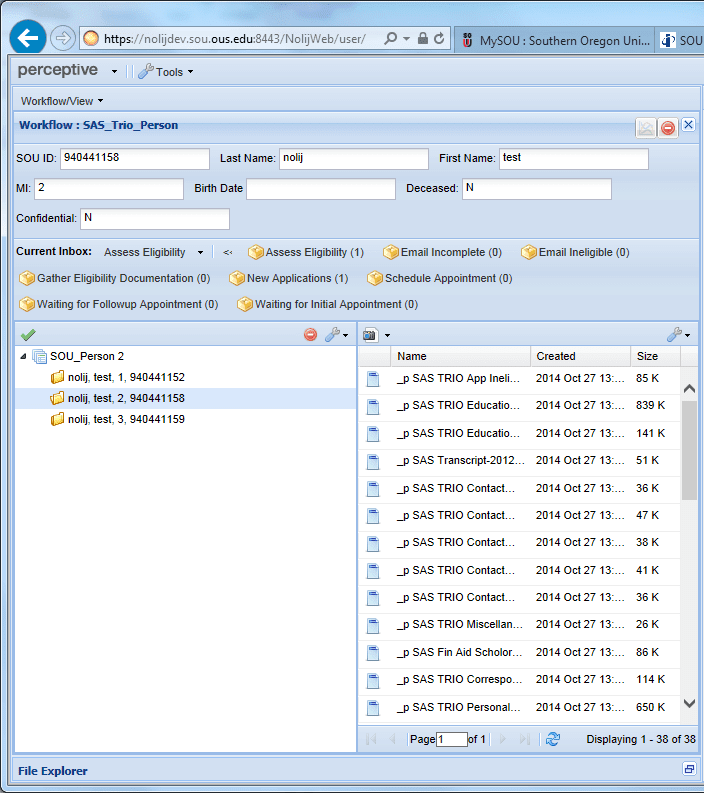
Note: When you select a folder by clicking on it, the rest of the information back-fills into the workflow search fields. If you navigate into one of the search fields and press the Enter key to re-query, you will only get the one person matching your selection.
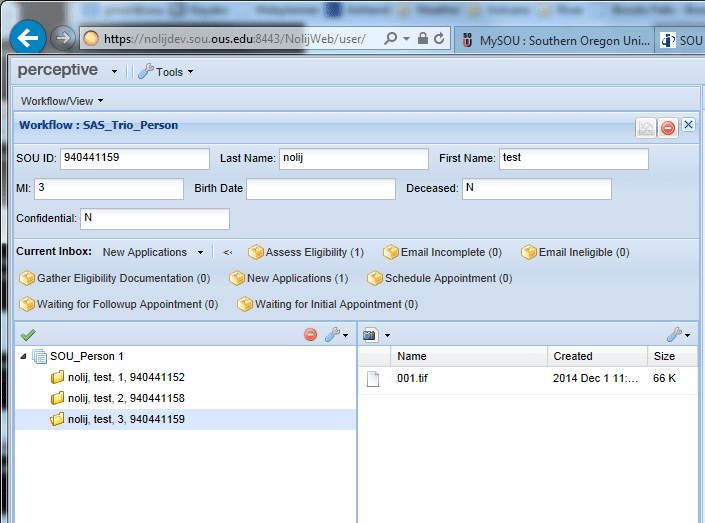
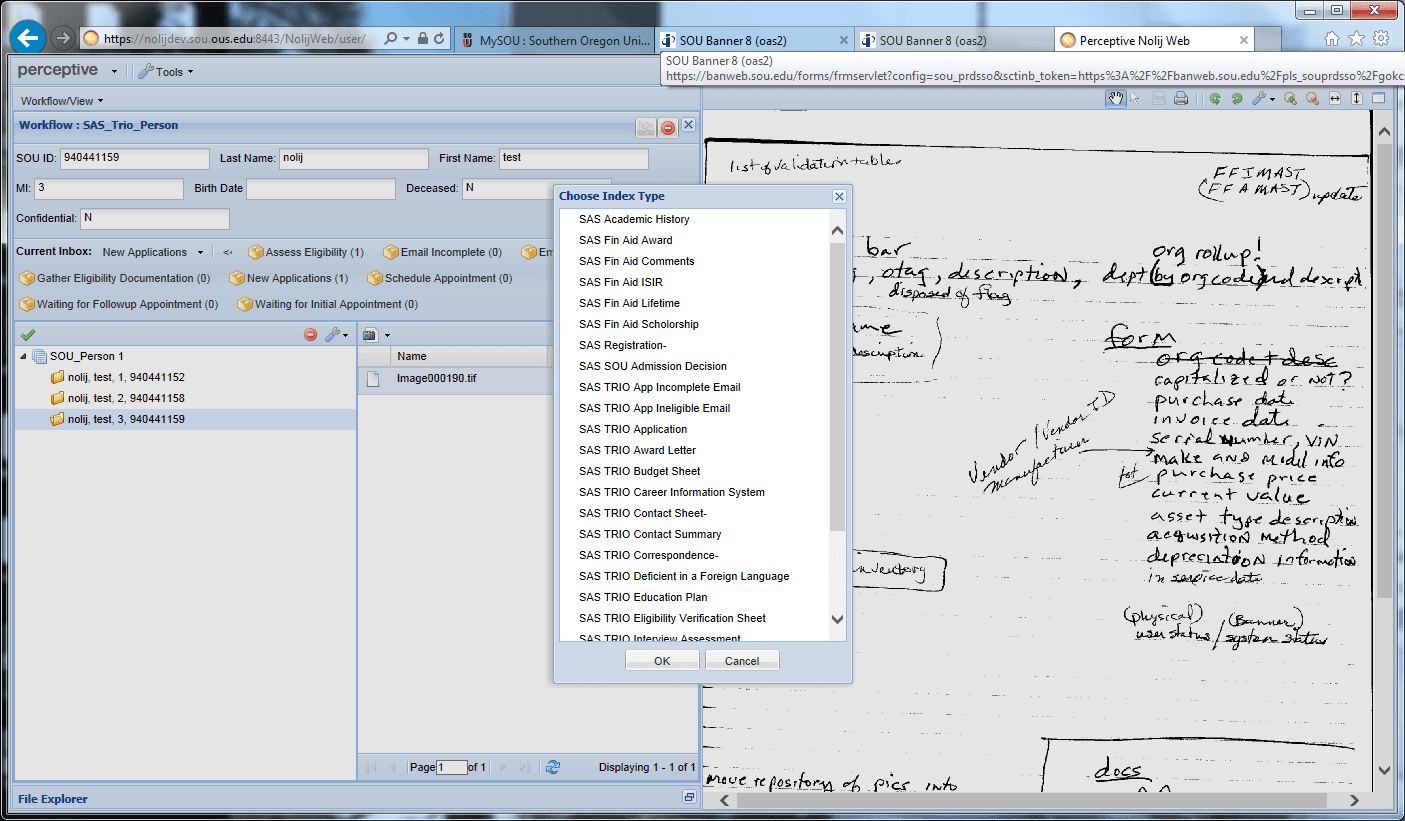
After indexing, the file name changes and the preview of the document disappears.
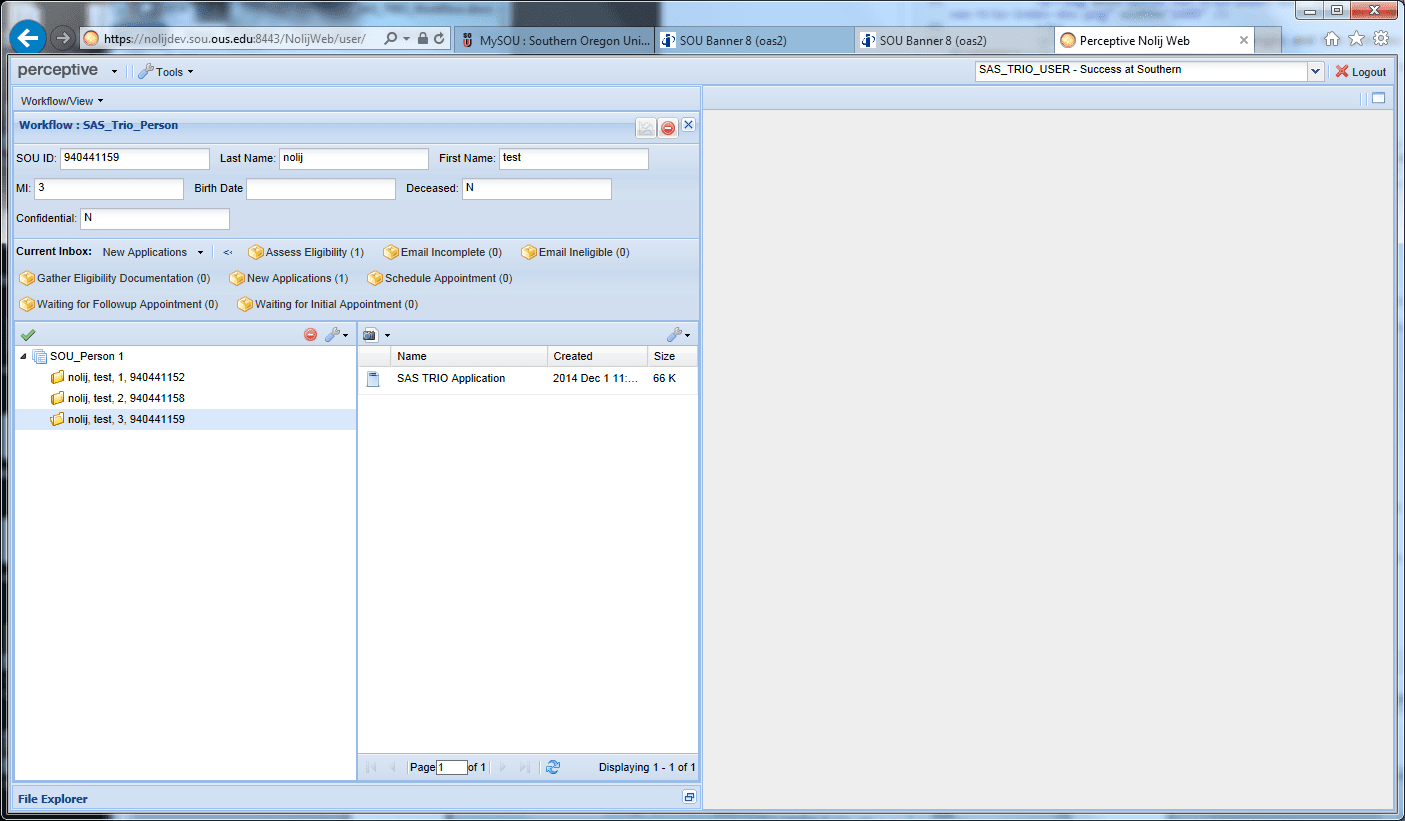
Incomplete Applications
If an application is incomplete, the folder is moved to the Email Incomplete tray, an email is sent indicating the application was incomplete, and the folder is moved to the File Cabinet tray.
Complete Applications
If the application is complete, gather documents in the form of Banner screen shots needed to assess the applicant's eligibility to participate in the TRIO program.
Assess Eligibility
Email Ineligible Applicants
TRIO applicants deemed ineligible will be informed by email.
Processing Eligible Applicants
After an applicant is determined to be eligible for the TRIO program, their folder will go into the Schedule Appointment work tray until the appointment is scheduled, then into the Waiting for First Appointment work tray until that appointment is complete. After the first appointment is done, the folder goes into the Waiting for Second Appointment work tray. Additional documents may be scanned, added to the folder, and indexed at any time. After the second appointment, the applicant is deemed "served" and their folder is moved to the File Cabinet tray.
Special Documents
If the document name ends with “-“ you are expected to rename (right click the document, choose Rename) leaving the existing part in place and adding additional descriptive information like date or term or something clarifying content so the next person looking at the folder can guess the content of the document without having to open it.
| Document Type | Suggested Value to Append |
|---|---|
| SAS Registration | Term + date in YYYY-MM-DD format |
| SAS TRIO Contact Sheet | Date in YYYY-MM-DD format |
| SAS TRIO Correspondence | Something short identifying the subject of correspondence |
| SAS TRIO Miscellaneous | Something short identifying the type of misc document |
| SAS TRIO Tutoring | Date in YYYY-MM-DD format |
| SAS Transcript | Date in YYYY-MM-DD format |
SAS TRIO Historical Files
Folders for TRIO applicants which have already been served do not have to go through all of the steps of the workflow. Instead, the documents are scanned, loaded to the folder, indexed, and then the folder is moved directly to the File Cabinet tray.




